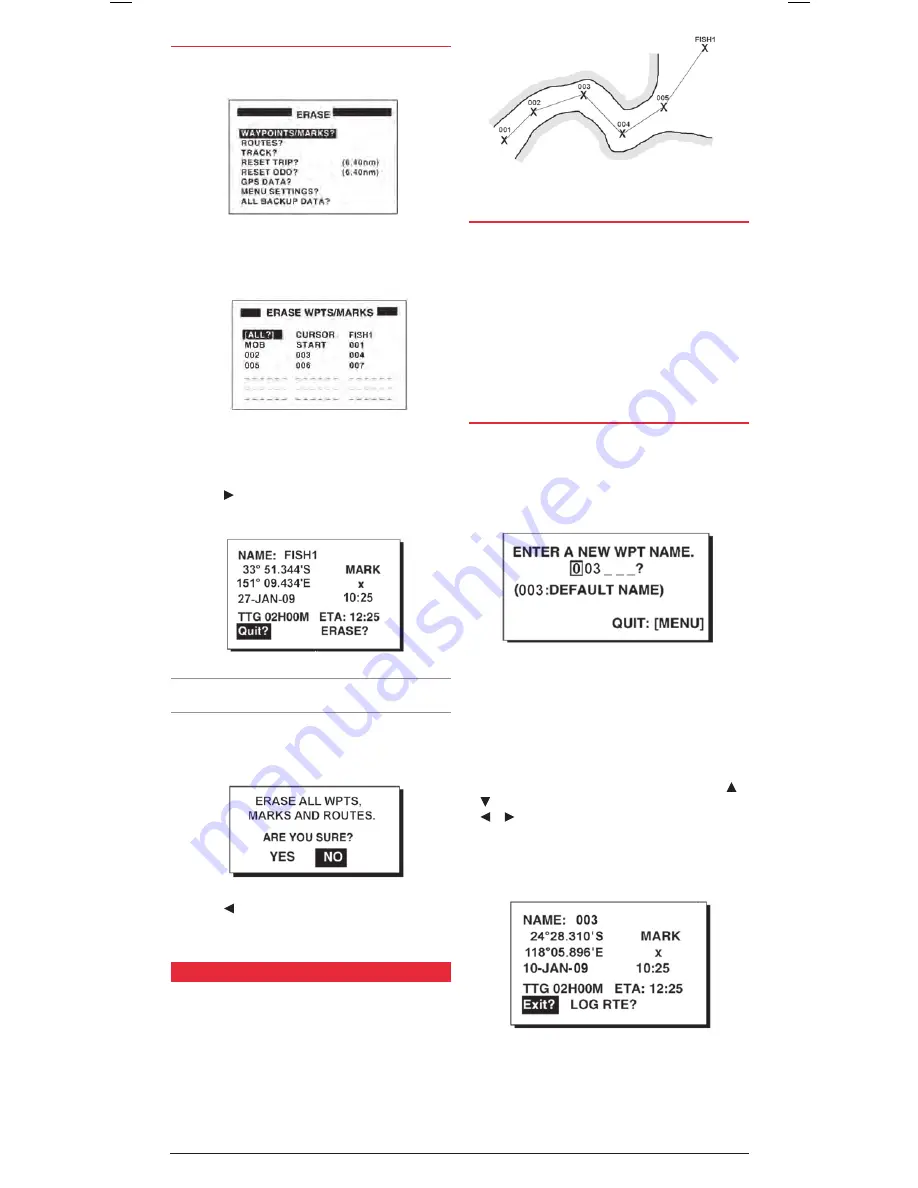
PAGE 10
INSTRUCTION MANUAL
GP450X
ErasING WayPoINts
1 . At the main menu, highlight
ErasE
and press the
ENt
key .
The Erase screen appears .
2 . The
WayPoINts/marks
option is highlighted by default .
Press the
ENt
key . The ERASE WPTS/MARKS screen is shown
listing your current Waypoints .
3 . To erase individual Waypoints, use the cursor keys to select
the required Waypoint name then press
ENt
. The Waypoint
properties window appears for the selected Waypoint .
4 . Press the key to select the
ErasE
option and press
ENt
.
The Waypoint is immediately erased .
Note:
You cannot erase system generated Waypoints such as
CURSOR, MOB or START
5 . To erase ALL the Waypoints in your unit, highlight the
all?
option and press
ENt
. You will be asked to confirm
your selection .
6 . Press the key to select
yEs
then press
ENt
. All your
Waypoints will be deleted leaving just the system generated
Waypoints
cursor
,
moB
and
start
.
routEs
Often a trip from one place to another involves several course
changes requiring a series of Waypoints . This sequence of
Waypoints leading you to your destination is called a route .
Your GP450X can be programmed to traverse a sequence of
Waypoints, automatically advancing to the next Waypoint as
you progress, so you do not have to repeatedly switch to the
next Waypoint . You can also travel the route in the opposite
direction, using it to return back home again .
crEatING routEs
The GP450X can hold up to 50 stored routes plus one Route
Log . Each route may contain up to 30 Waypoints . If you attempt
to store more than 30 Waypoints a message will inform you that
you can no longer save additional Waypoints to that route .
A route may be constructed in one of four ways;
• from the cursor
• from the Waypoint list
• from the route list or
• storing your current position either automatically or manually.
crEatING a routE usING thE cursor
1 . With the plotter screen displayed, use the cursor keypad
to place the cursor at the location of the first Waypoint
(the latitude and longitude of the cursor is displayed at the
bottom of the screen) .
2 . Press the
ENt
key . The following window appears .
The cursor will be on the second line ready to edit the
Waypoint name if required . A default Waypoint name is
offered which is the lowest Waypoint number currently
available in your unit .
3 . If you are happy to use the default Waypoint number
supplied, simply press
ENt
to register the Waypoint under
that number .
If you prefer to change the Waypoint name then use the or
keys to change the character at the cursor position and the
or keys to move the cursor position left or right .
The Waypoint name can have a maximum of 6 characters . Press
ENt
when done .
The Waypoint attribute window is displayed .
4 . If required, you can change the latitude and longitude
and Waypoint Icon (Mark) . You can also replace the time
and date with a comment (up to 16 characters) . Once any
required changes are completed, select
loG rtE
and press
the
ENt
key . This will store the Waypoint into the Route Log
memory .
Example route along a river

























