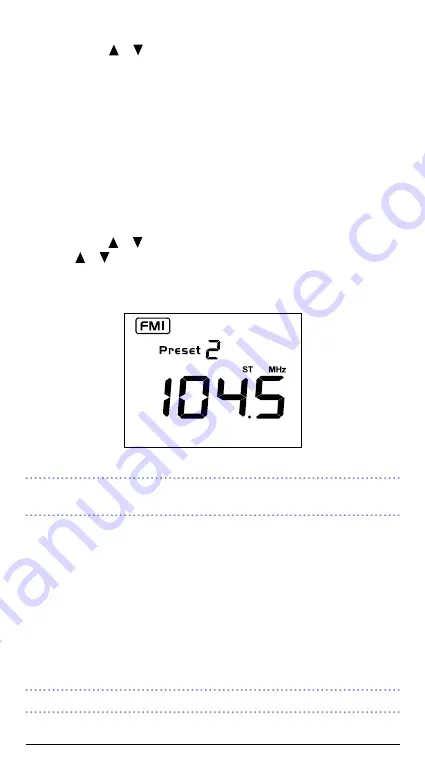
GR300BT
INSTRUCTION MANUAL
9
Scanning for Stations
Press and hold the or key to automatically scan for stations in the direction
selected. The scanning will stop when a station is found and the frequency will be
displayed.
Memory Keys
The GR300BT has 4 preset memory keys which allow up to 4 frequencies to be stored
and recalled within each band. Because there are two identical AM bands and two
identical FM bands, this allows 8 AM and 8 FM preset memories. The memories can
be stored manually or automatically.
Manually Locating and Storing Station Frequencies in the Preset Memories
1. Press the
BND
key repeatedly to select the required band.
2. Briefly press the or key to manually step through the frequencies or press and
hold the or key to automatically scan for the next station.
3. Once the required station is tuned, press and hold one of the four memory keys.
‘Preset X’ will be displayed when X is the memory number selected (
1
,
2
,
3
or
4
).
Repeat the steps above to store other frequencies into the preset memories.
NOTE:
When tuning stations, if the selected frequency has already been stored,
the preset memory number will be displayed whenever that frequency is selected.
Recalling Stations from the Preset Memories
Select the required band (AM1, AM2, AM3 or AM4) then briefly press the desired
memory key. The GR300BT will switch to the frequency stored in that memory and the
selected memory number will be displayed (e.g. Preset 2).
Automatic Music Search (AMS)
The AMS feature allows the GR300BT to search the selected AM or FM band for
stations and automatically store the first eight stations into the station memories.
Scanning will start at the lowest frequency in the band and scan upwards storing
stations as they are located.
NOTE:
To store only the strongest stations, select ‘Local’ mode before scanning.





















