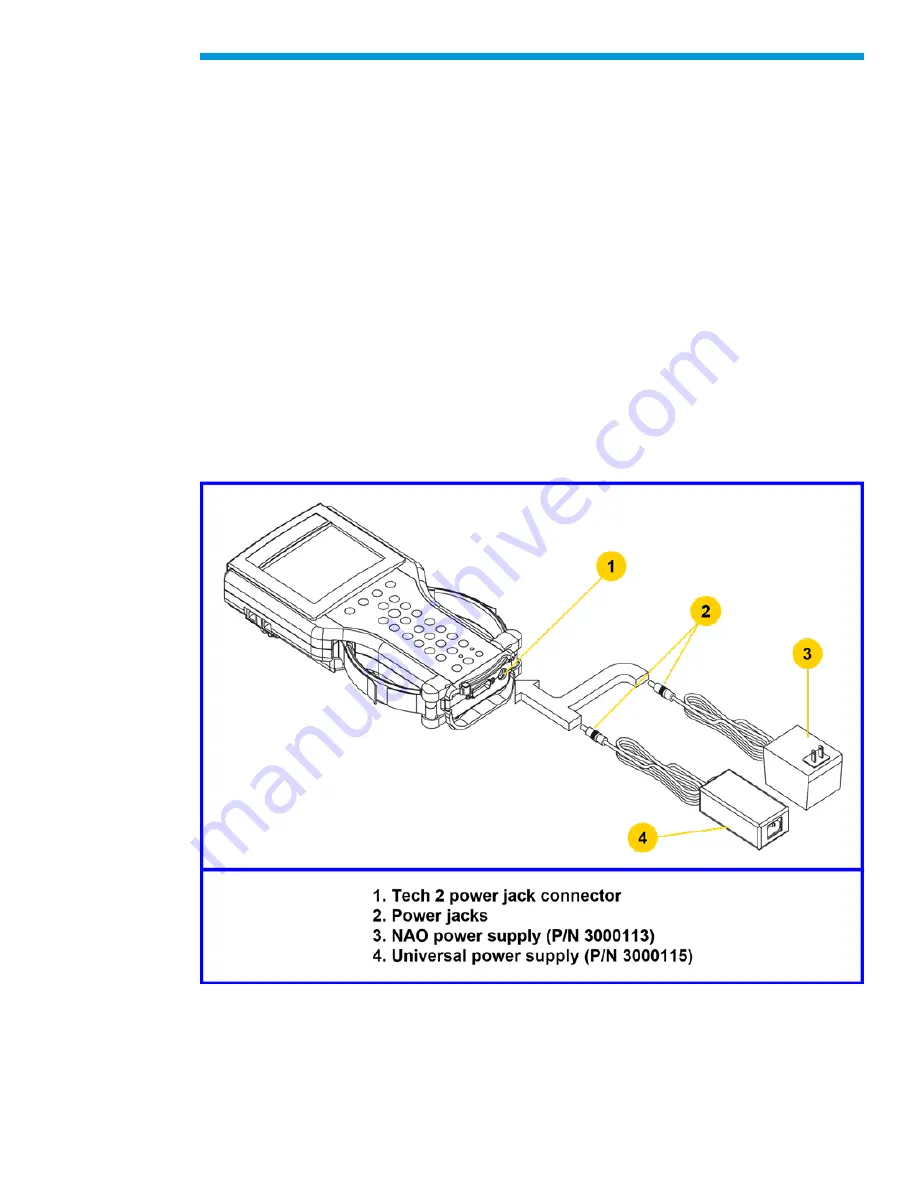
General Motors Tech2 User Guide
33
Tech2 Connection to TIS2Web Computer
At times the Tech2 will need to be connected to a computer. Reasons for connection to a
computer include the following:
• Transfer of vehicle data (calibration information, “snapshot,” etc.) from the Tech2 to
the computer
• Transfer of vehicle calibration data from the computer to the Tech2
• Transfer of data (software update, etc.) from the computer to the Tech2
Before connecting Tech2 to the computer, the following steps should be taken:
• Make sure the RS-232 cable (P/N 3000110) is attached to the Tech2 RS-232 port
located on the left side of the Tech2.
• Make sure the appropriate power supply is connected to the DLC cable power jack
connector, or to the power jack connector at the bottom of the Tech2.
• Make sure the PCMCIA card is fully inserted into the upper slot at the top of the
Tech2.
• Make sure the CANdi module is not connected to the Tech2.
Power supply connections for communication with the computer.
Summary of Contents for Tech2
Page 1: ...General Motors Tech2 User Guide 1 GM Tech2 User Guide ...
Page 20: ...General Motors Tech2 User Guide 20 Connection of the power jack to the DLC cable ...
Page 22: ...General Motors Tech2 User Guide 22 ...
Page 24: ...General Motors Tech2 User Guide 24 PCMCIA card keying ...
Page 26: ...General Motors Tech2 User Guide 26 VCI module removal ...
Page 32: ...General Motors Tech2 User Guide 32 Attaching the Tech2 to non OBD II equipped vehicles ...
Page 40: ...General Motors Tech2 User Guide 40 RS 232 cable connections ...
Page 46: ...General Motors Tech2 User Guide 46 Tech2 startup screen ...
Page 47: ...General Motors Tech2 User Guide 47 Tools Options selected on Main Menu ...
Page 52: ...General Motors Tech2 User Guide 52 Test Status ...
Page 53: ...General Motors Tech2 User Guide 53 Test Pass ...
Page 64: ...General Motors Tech2 User Guide 64 Selectable VCI test selected on Tech2 Self Test main menu ...
Page 65: ...General Motors Tech2 User Guide 65 First selectable VCI Self Test screen ...
Page 78: ...General Motors Tech2 User Guide 78 CANdi Diagnostics selected on Tool Options menu ...
Page 86: ...General Motors Tech2 User Guide 86 System Selection Menu ...
Page 97: ...General Motors Tech2 User Guide 97 Tool Controls Menu ...
Page 98: ...General Motors Tech2 User Guide 98 Hardware Menu ...
Page 101: ...General Motors Tech2 User Guide 101 Accept soft key on data screen ...
Page 103: ...General Motors Tech2 User Guide 103 Live Plot Screen with selectable items ...
Page 104: ...General Motors Tech2 User Guide 104 Min Max Adjustment screen ...
Page 106: ...General Motors Tech2 User Guide 106 Live Plot Resume soft key ...
Page 107: ...General Motors Tech2 User Guide 107 Live Plot Data List soft key ...
Page 136: ...General Motors Tech2 User Guide 136 Programming Failed Screen ...
Page 141: ...General Motors Tech2 User Guide 141 Controller Area Network diagnostic interface CANdi module ...






























