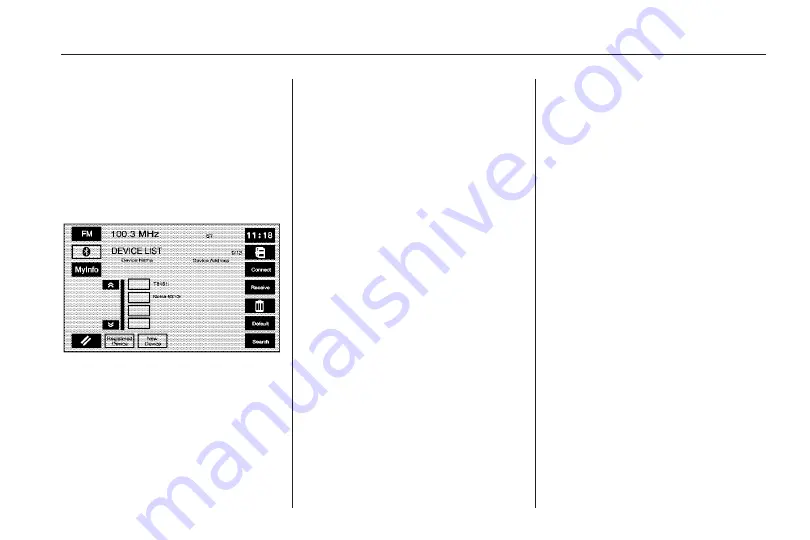
5. Select default so the vehicle
attempts to automatically
connect to the phone when you
enter the vehicle.
The following options are available
when in the Bluetooth
®
set up
screen.
My Info (Information): Select this
screen button to display the
details of your Bluetooth
®
device
including the name and passkey
information. Selecting Device Name
allows you to edit the name of
the Bluetooth
®
device name.
Selecting Pass-key allows you to
edit the pairing passkey used
for your vehicle. The system default
device name is “Cadillac STS”
and the pass-key is set to “1234”. It
is recommended that you change
the default pass-key to a number
that you can easily remember.
{
(Page Up): Select to scroll up
the list one page at a time.
z
(Page Down): Select to scroll
down the list one page at a time.
F
(Cancel): Select to return to the
setup screen.
Registered Device: Select to
display a list of all Bluetooth
®
phones that have been registered
(connected) to the vehicle. From this
list you can set your default
device, change the phones to be
used in the vehicle, search for a new
device, delete a device, and
receive or connect a new device.
New Device: Select when you are
in the process of adding a new
phone to be used in the vehicle.
From this menu you can receive a
new device or search for new
devices.
W
(Back): Select to return the
previous screen.
Connect: Select to connect your
phone to the Bluetooth
®
system.
Receive: Select this screen button
to have your Bluetooth
®
system
connect to your phone when you are
using your phone as the device to
initiate pairing. This allows your
phone to search for other devices
and to find and connect to your
vehicle. When this button is pressed,
the navigation system is waiting
to be connected to a device.
Infotainment System
103
Summary of Contents for Cadillac STS 2010
Page 2: ......
























