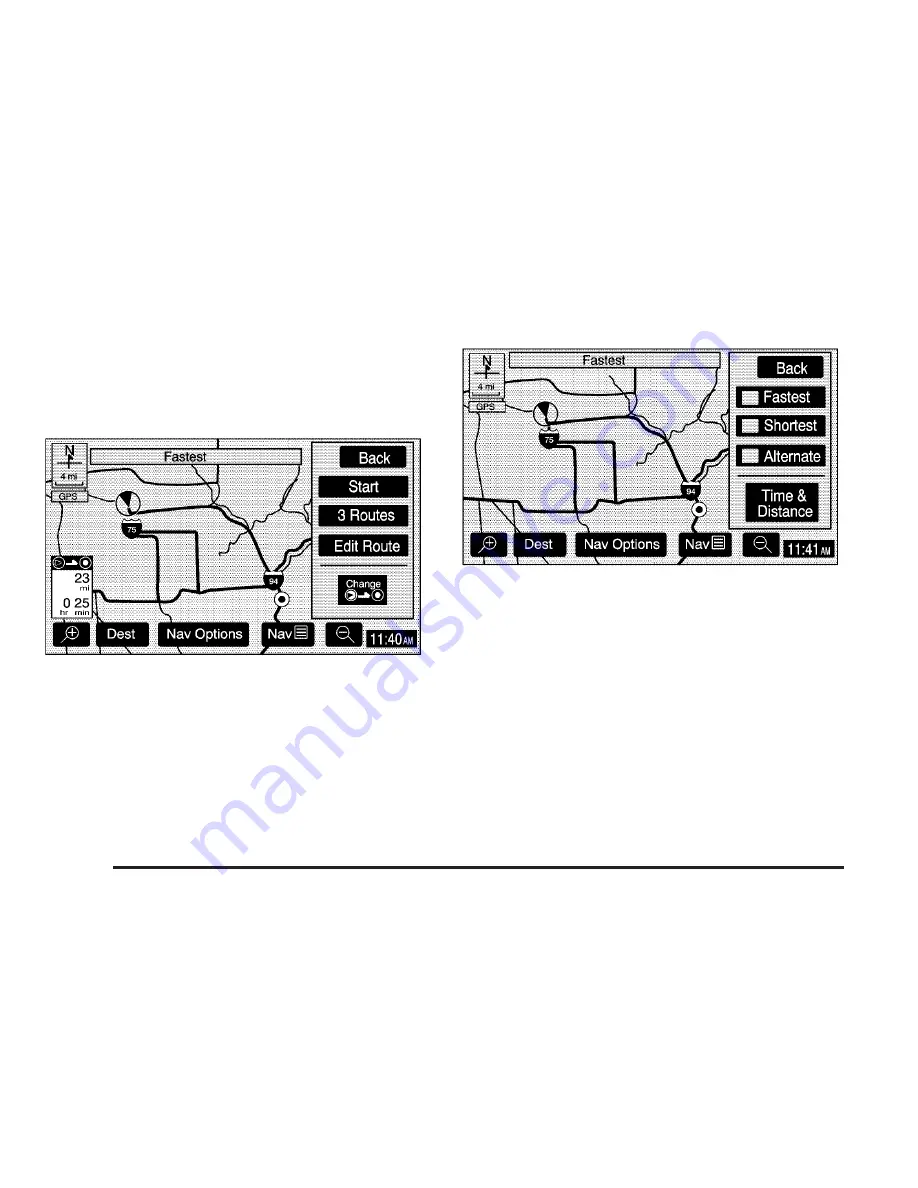
Route Overview Menu
Each time a destination has been selected and entered,
the route overview menu can be displayed by touching
the Route screen button on the map screen.
The following three options will display:
Start: Touch this screen button to select the current
highlighted route and begin route guidance.
3 Routes: Touch this screen button to display the map
with three highlighted routes shown in three different
colors indicating the Fastest, Shortest, and Alternative
routes.
After selecting one of the three routes, the road distance
and estimated travel time will display. The Fastest
route means you will be routed along main roads and
highways, but does not necessarily mean it is the
shortest route. Touch the Time & Distance screen button
to view the road distance and estimated travel time
for each of the three routes.
Edit Route: Touch this screen button to change the
route preferences. See “Edit Route” under Navigation
Menu on page 2-8 for more information.
Press Back at any time to return to the previous screen.
2-28
Summary of Contents for 2006 Yukon XL
Page 4: ...Overview Navigation System Overview 1 2...
Page 50: ...NOTES 2 38...






























