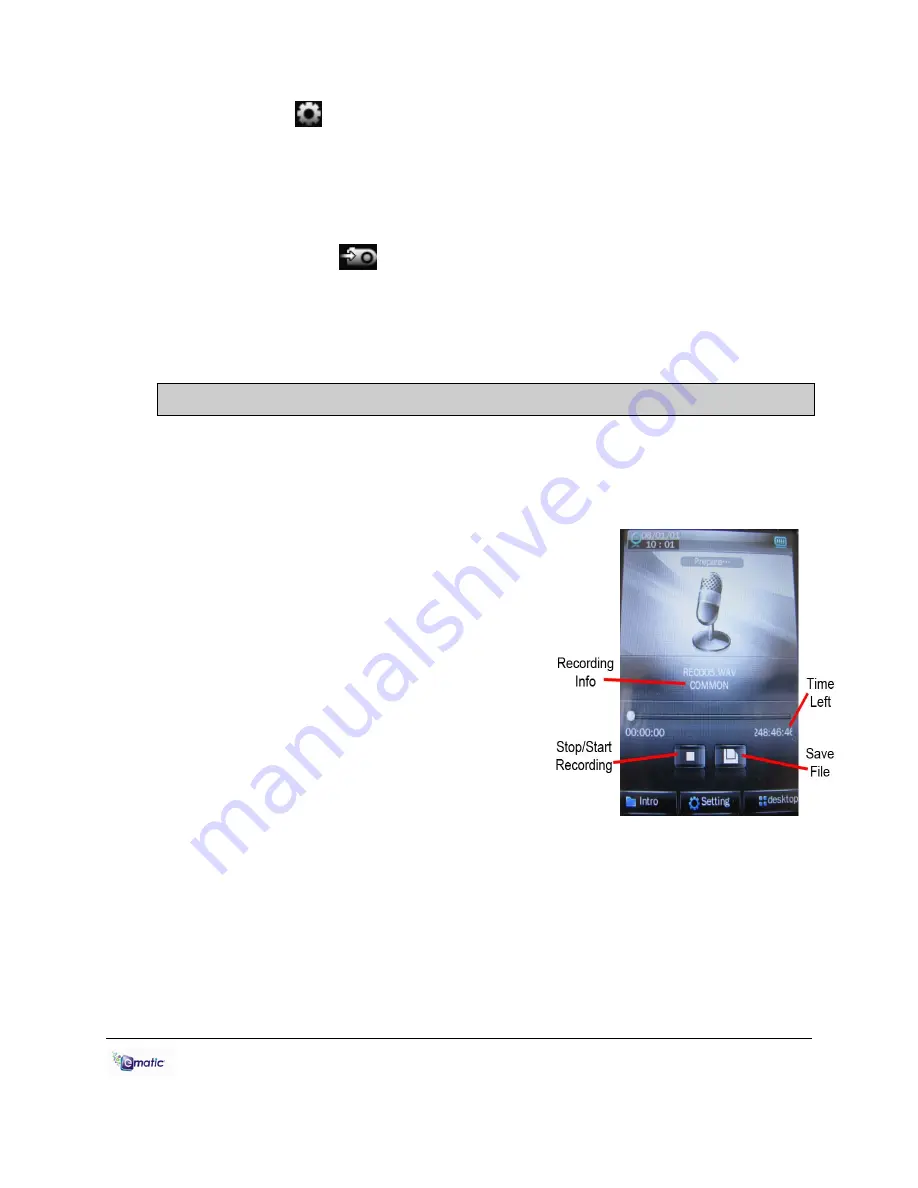
E6 Series User Manual Page 20 of 28
Settings
allows you to further tweak the brightness settings as well
as change the directory in which files are saved.
Tapping
Video Quality
lets you choose the recording quality of your
videos. Bigger numbers indicate higher quality videos that take up more
space in memory.
Camera Mode
lets you switch the player to photo capturing mode.
Once you've finished a recording, you can return to the Desktop by
pressing the EXIT button or by tapping the
Desktop
icon.
13.0 Recording Audio
13.1 Entering Recorder Mode
To enter
Voice
Recorder
mode, tap
applications
, then tap
Recorder
.
13.2 Basic Recorder Operations
Tap
Start/Stop
to begin/end recording.
Time Left
indicates how much longer
you can record (based on the amount of
free space in the player’s memory).
When you are satisfied with a recording,
tap
Save File
to save it to the player’s
memory.
Intro
allows you to access and review
previous recordings.
Tapping
Setting
will allow you to access the following options:
Type
lets you chose between .wav and .mp3 file formats. .Wav is higher
quality, but takes up substantially more memory than .mp3. .Mp3 has
nearly the same quality as .wav, but takes up a fraction of the storage
space.
Qual
lets you choose the recording quality. The higher the quality, the
more memory your recording will use.























