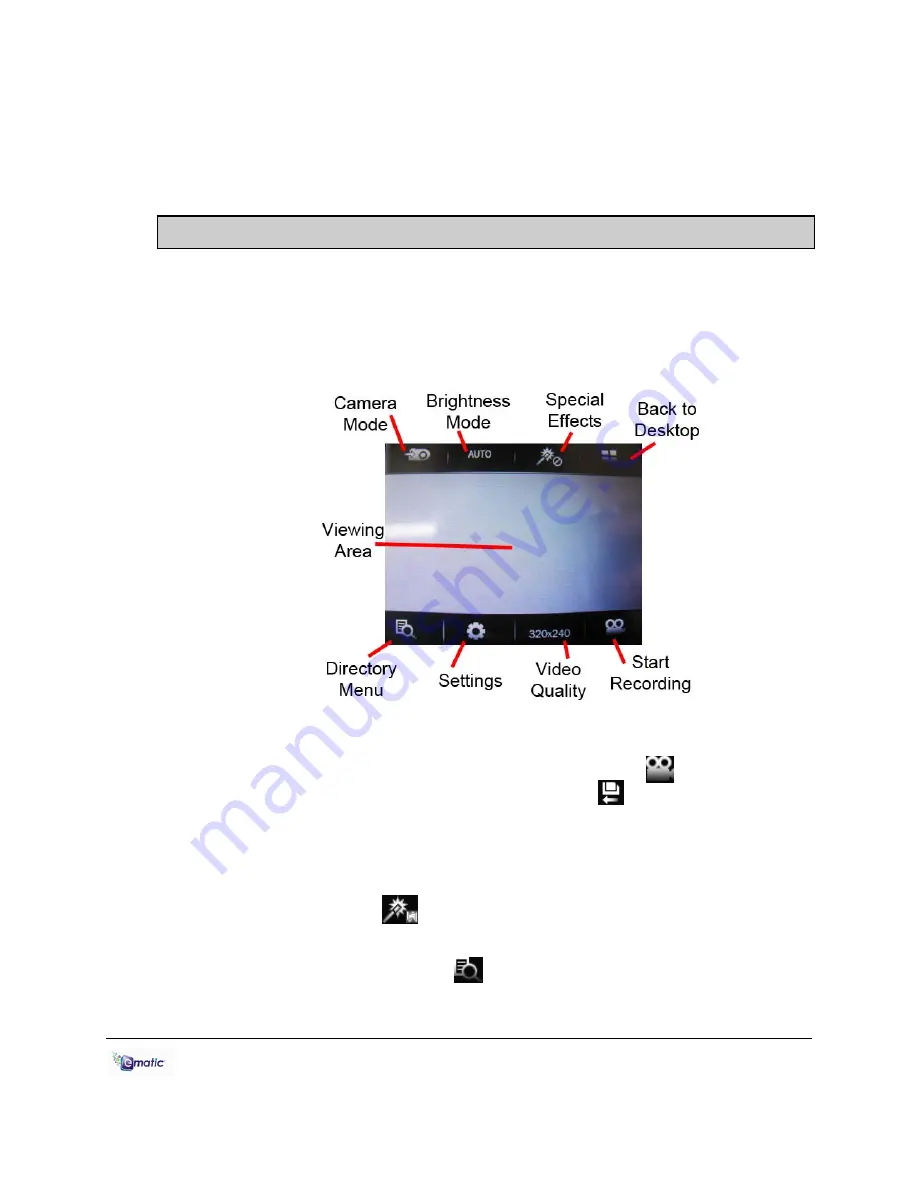
E6 Series User Manual Page 19 of 28
Tapping
Camera Mode
will switch the player to DV (digital video)
recording mode.
Press the EXIT button or tap the
Desktop
icon to return to the Desktop.
12.0 Recording Video
12.1 Entering DV (Digital Video) Mode
To record Video, tap the
Camera
icon on the Desktop then tap
Record
twice.
12.2 Basic Video Shooting Operations
Use the
Viewing Area
as a Viewfinder.
Begin recording by tapping the
Start Recording
icon . End a
recording by tapping the Save File and Exit icon . Your videos will be
saved to the
VIDEO
folder.
Brightness Mode
allows you to select brightness settings to compensate
for certain lighting conditions.
Tap
Special Effects
to record using various special effects such as
Black & White, Negative, and Sepia.
Tapping the
Directory Menu
lets you access a list of recordings
you’ve made.
























