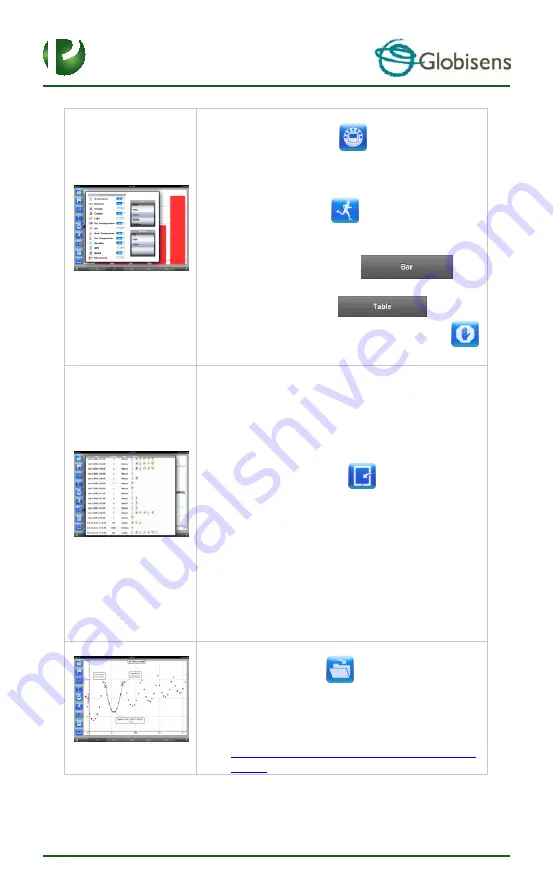
Page 18
16
Data collection
Tap the SETUP icon
and enter the SETUP
screen. This dialog box allows you to select the
Sensors, Sampling rate and amount of samples for
the next data recording.
Tap the RUN icon
to start recording and
observe the graph build up on the screen
You may switch the display to a Bar Graph view by
tapping the Bar Graph key
You may switch the display to a Table view by
tapping the Table key
To stop recording tap the STOP icon
Download Labdisc stored measurements to the iPad
The
Labdisc
can store up to 127 different experiments.
This is very useful when conducting outdoor data
collection or long measurements.
Tap the Download icon
The iPad will list all
Labdisc
stored experiments
Each line on this list shows what sensors were
recorded, at what sampling rates and for how
many samples. In addition it indicates the date
and time of the recording.
Click on one of the lines in the list. The
Labdisc
transfers the data to the iPad.
After all data is transferred, the iPad will show a
graph
of
the
collected
measurement
Data analysis (markers, curve fitting)
Tap the open icon
and select “Free fall”.
This graph describes a real recording of a ping-
pong ball bouncing on a table, as recorded by the
Labdisc
distance sensor. For more details see the
Free Fall movie at:
http://www.globisens.com/resources/experiment
-videos























