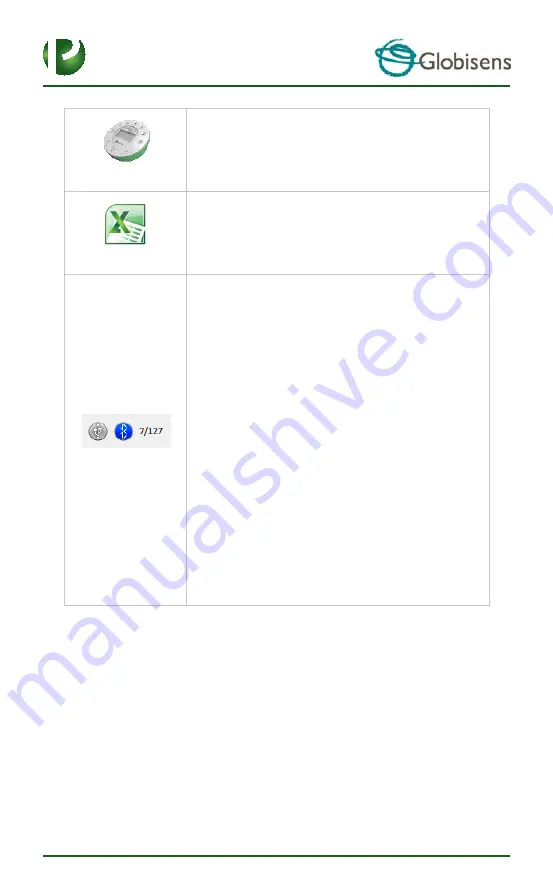
Page 16
14
Setting up the
Labdisc
is done by selecting the
Setup
icon.
The software will open a dialog box, where users can
select/remove sensors, set the sampling rate and the
amount of samples for the next data recording.
Selecting the
EXCEL
icon saves the file in a *.CSV format,
prompts the user for a file name and then automatically
opens EXCEL and exports the experiment data into the
spreadsheet.
GlobiLab
status bar
, is located at the bottom right corner
of the software. It includes 3 icons:
1.
USB indicator
–
where blue indicates a USB
communication between the computer and the
Labdisc.
2.
Bluetooth indicator
–
where blue indicates a
Bluetooth wireless communication between the
computer and the
Labdisc
. A right mouse click on
this icon will open a list of recognized
Labdiscs
, click
on one to connect.
1.
Memory info
–
shows how many experiments are
stored in the
Labdisc
memory, out of a maximum of
127. In the example above there are 7 stored
experiments out of 127. A right mouse click on this
section will allow users to erase all stored data or
just the last recording.

























