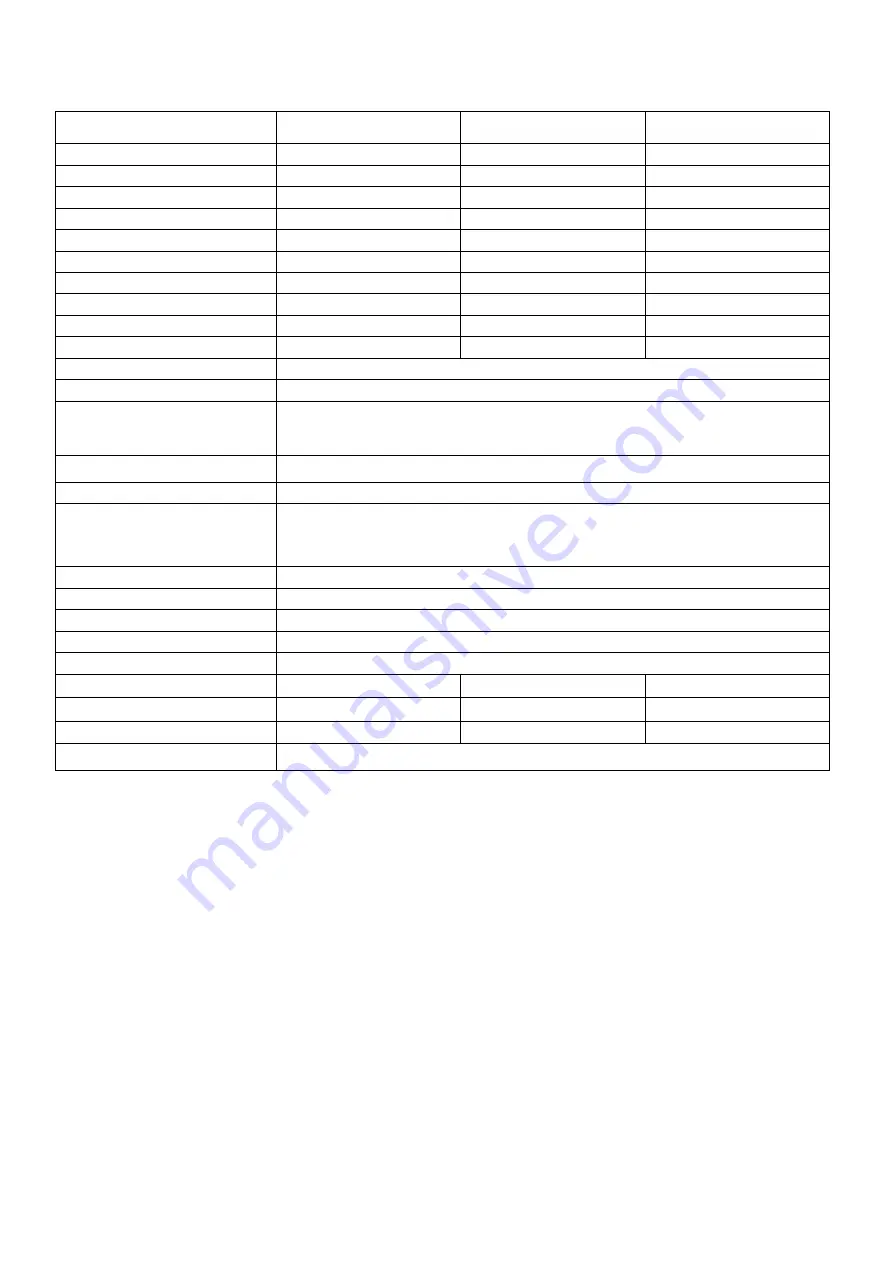
15
Monitor model
T
215-1HDVSL-IP
T
240-1HDVSL-IP
T
270-2HDVS-IP
LCD panel
21.5
“
24
“
27
”
Visible area (mm)
476.6 x 268.1
531.3 x 298.8
597.6 x 336.15
Picture format
16 : 9
16:9
16:9
Max. resolution
1920 x 1080
1920x1080
1920x1080
Pixel dot pitch (mm)
0.248x0.248
0.276.7 x0.276 .7
0.276.7 x0.276 .7
Colours
16.7M
16.7M
16.7M
Brightness
250 cd/m² [LED]
250 cd/m² [LED]
300 cd/m² [LED]
Contrast
1000 :1
1000:1
5000:1
Response time(Tr/Tf)
1.3/3.7 ms
1.5/3.5 ms
3.5/5 ms
View angle (U/D/L/R)
80/80/85/85
80/80/85/85
89/89/89/89
Full HD input
1x Full HD
Audio input(R/L)
2x (RCA)
PC input
1x VGA input
1x DVI-D input
Earphone out
1xPhone jack ,
3.5ψ
Speaker
2x built-in speaker (2 watt)
IP Video support
4x(12sub(960*576)+4Play
4x(192sub(960*576)+1Play
1x(192sub(960*576)+1Play
OSD setting
Yes
Network Port
1x RJ45, 10M/100M
USB Port
2x USB 2.0 ports
HDD Port
1x e-SATA port
Power input
AC 100-240V 50/60Hz, Adapter DC 12V/5A
Power consumption
Approx. 24 watt
Approx. 27watt
Approx. 35watt
Dimensions (WxHxD) mm 531.2 x 322.5 x 71.2
586 x 353.3 x 61.6
658 x 396.5 x 63.9
Weight
5.7 kg
5.8 kg
7kg
Operating temperature
0° to 40° C
Subject to technical changes without prior notice. Error excepted






























