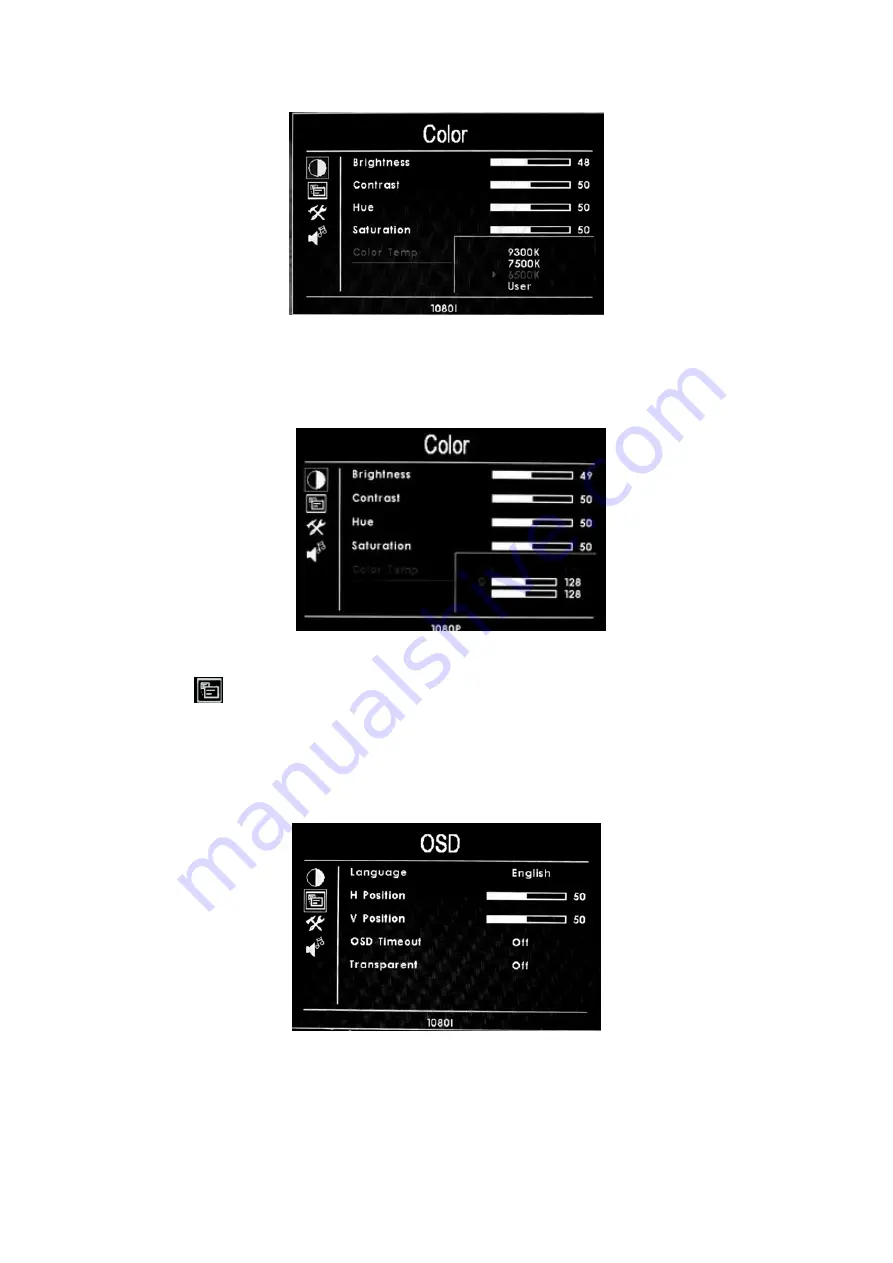
7
When select "USER", use “
▲
”or“
▼
” to select color R
、
G
、
B, then
use “
◄
”or“
►
” to adjust the value of Analog, to make sure the color of
picture meets need.
●
(
OSD
)
After select "OSD" function, press “
◄
”or“
►
” button to confirm, then
enter into parameters adjust. Using “
▲
”or“
▼
” button to select optional items,
then using “
◄
”or“
►
” button to adjust the parameters
※
Language
:
Languages for OSD as below:
English
简体中文
Italians Francois Deutsch
Español
繁体中文
Japanese Pycc




























