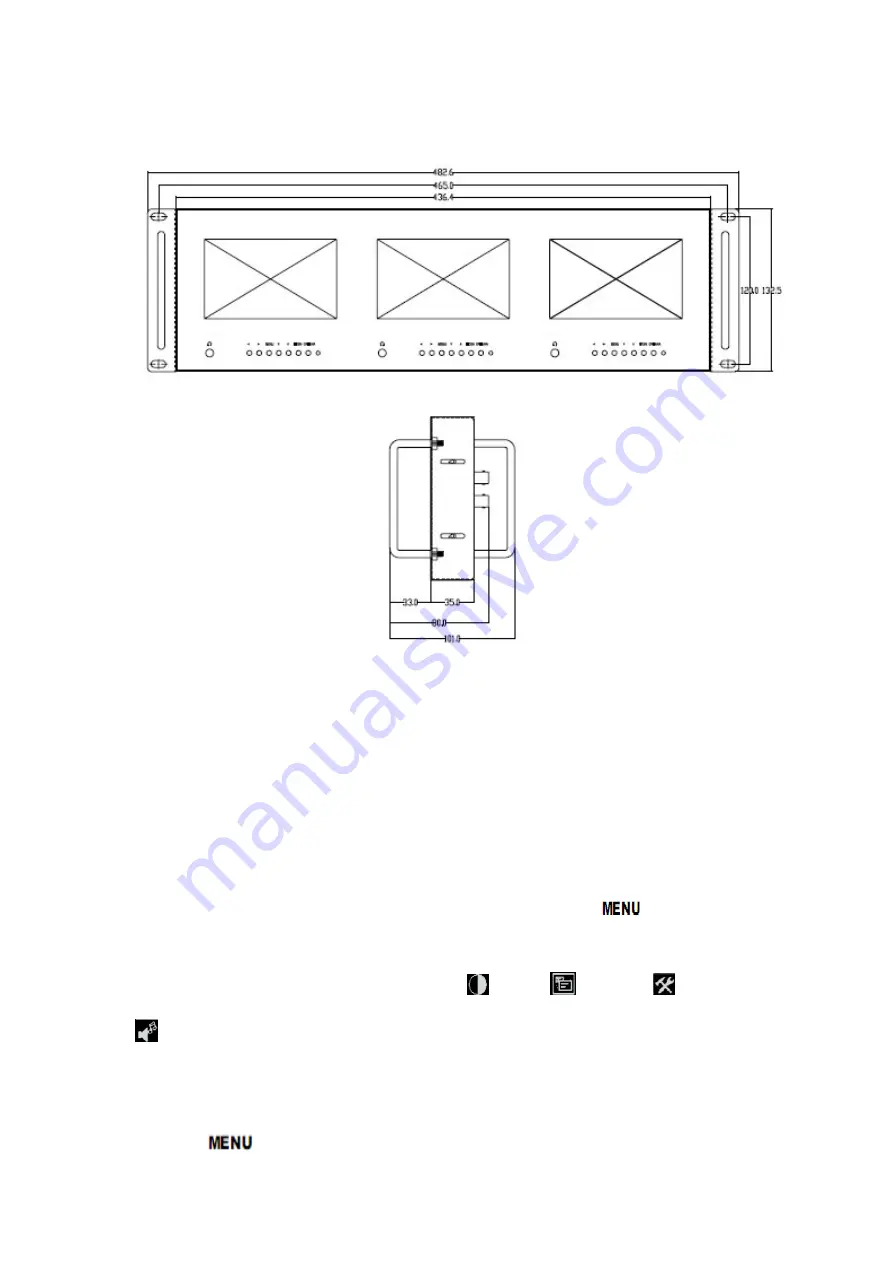
5
6. Appreance installation size
(
mm
)
7. OSD operating instruction(same operating with L/R screen)
Before setting the menu functions, please make sure the device is
connected correctly
.
Power switch(at the back of the unit) dial to ON position.
The monitor enter into working state. Please dial to OFF position ,when need
to close the unit. After enter into working state, press the "mode"button on the
unit, according to the input video signal to switch signals(under NO menu state,
using the shortcut button on the panel to operate). Press "
" button on the
unit, then enter into OSD menu operation. Operate “
▲
”or“
▼
”on the unit to
select or adjust the needed options.
(color);
(menu);
(function);
(sound); After select options, press “
◄
”or“
►
”on the unit to confirm, then
using “
▲
”or“
▼
”to select or adjust the value of Analog. After confirm the
needed adjust parameters, using “
◄
”or“
►
”to adjust. If need to exit OSD menu,
repress “
” button.




























