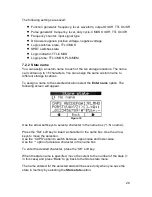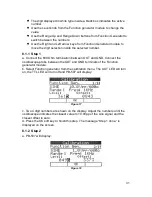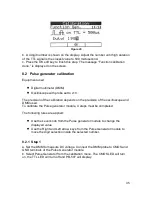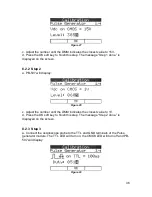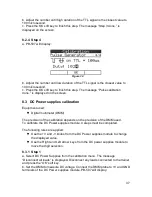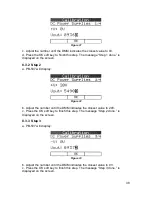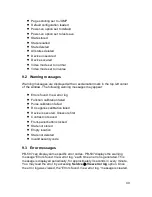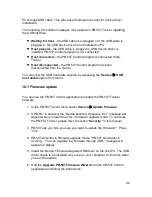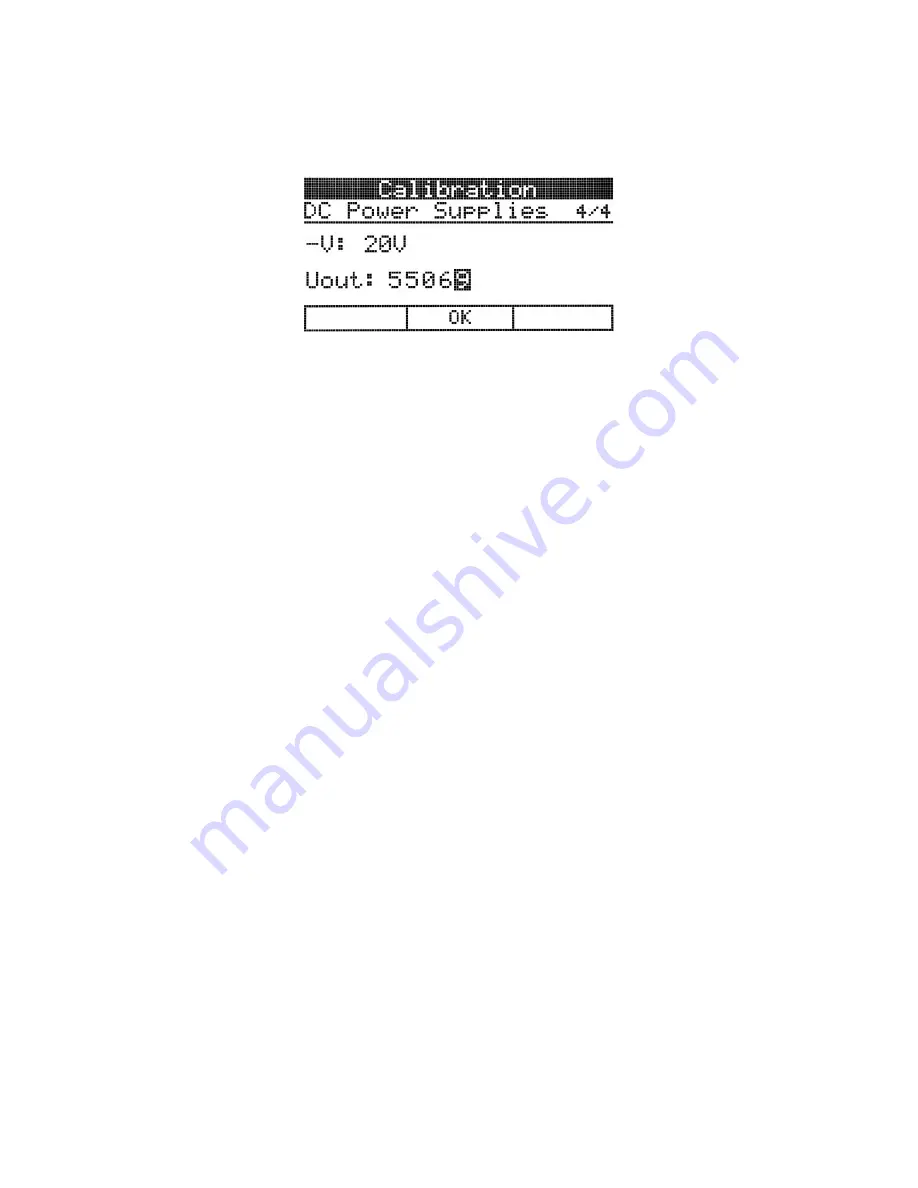
39
8.3.4 Step 4
a. PB-507 will display:
Figure 34
b. Adjust the number until the DMM indicates the closest value to -20V.
c. Press the OK soft key to finish this step. The message “DC supplies calibration
done.” is displayed on the screen.
9
INFO, WARNING, AND ERROR MESSAGES
9.1 Info messages
Info messages are used to inform the user about system-related actions. Info
messages are displayed with an “i” in a circle in the top left corner of the window.
The following info messages may appear:
•
Waiting for host…
•
Host present
•
Host connected
•
Host disconnected
•
Function calibration done
•
Pulse calibration done
•
DC supplies calibration done
•
Contrast saved
•
Counter mode set to AUTO
•
Counter mode set to MAN
•
Automatic save enabled
•
Automatic save disabled
•
Front panel buttons locked
•
Front panel buttons unlocked
•
Page scrolling set to MAN
•
Page scrolling set to AUTO