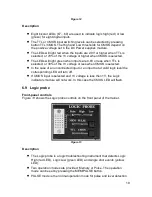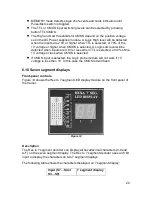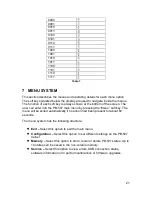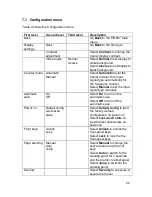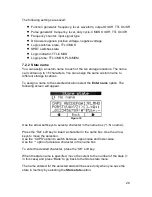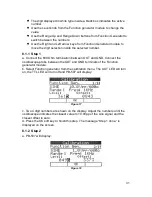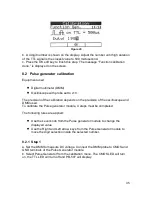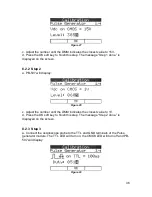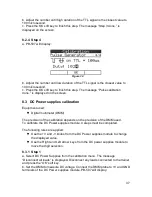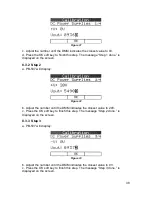23
Table 2
In the Configuration menu the current setting is displayed between “[ ]” brackets
for the following settings: Counter mode (AUTO or MAN), Automatic save (ON or
OFF), Power on (DEFAULT or LAST), Front keys (UNLOCKED or LOCKED),
Page scrolling (MAN, AUTO or JUMP).
The settings in the Configuration menu are not saved on a
Store state
command.
7.1.1 Contrast adjustment
To optimize the readability of the display, you can adjust the contrast setting. The
contrast value can be modified from 0% to 100%. The default value is 59%.
The contrast setting is stored in non-volatile memory and it does not change after
power off. An info message displaying “Contrast saved.” will appear on the
display when the contrast setting has been saved in the memory.
7.1.2 Power-on setting
You can
select
the PB-507 settings that are restored when the instrument is
powered on. By default, the PB-507 Trainer is set to restore the default-setting at
power-on. To change the power-on settings, use the
Configuration
Power
on
option. To restore the last powered-off settings for the next time you power on
the trainer, select
Last saved state
.
You can turn on or off the automatic save of the current states. To turn on the
automatic save use the
Automatic save
On
setting from the Configuration
menu. To turn off the automatic save use the
Automatic save
Off
setting from
the Configuration menu. When automatic save is turned on, the following
parameters will be saved in the non-volatile memory after 3 seconds from the last
modification of that parameter:
•
Function generator: frequency, level, waveform, output On/Off, TTL On/Off
•
Pulse generator: frequency, level, duty cycle, CMOS On/Off, TTL On/Off
•
Frequency counter: input signal type
•
DC power supplies: positive voltage, negative voltage
•
Logic switches: state, TTL/CMOS
•
SPDT switches state
•
Logic indicator TTL/CMOS
•
Logic probe: TTL/CMOS, PLS/MEM
•
Current panel: Function generator, Pulse generator, Frequency counter or
DC Power supplies
Load default
config
Select
Load default config
to
load the factory default
configuration