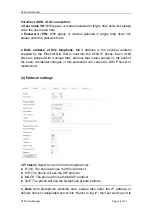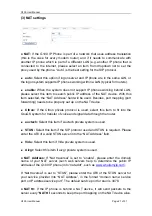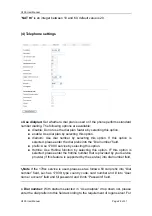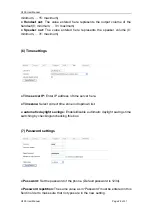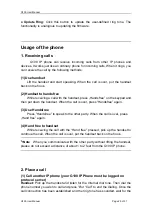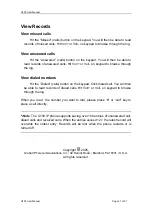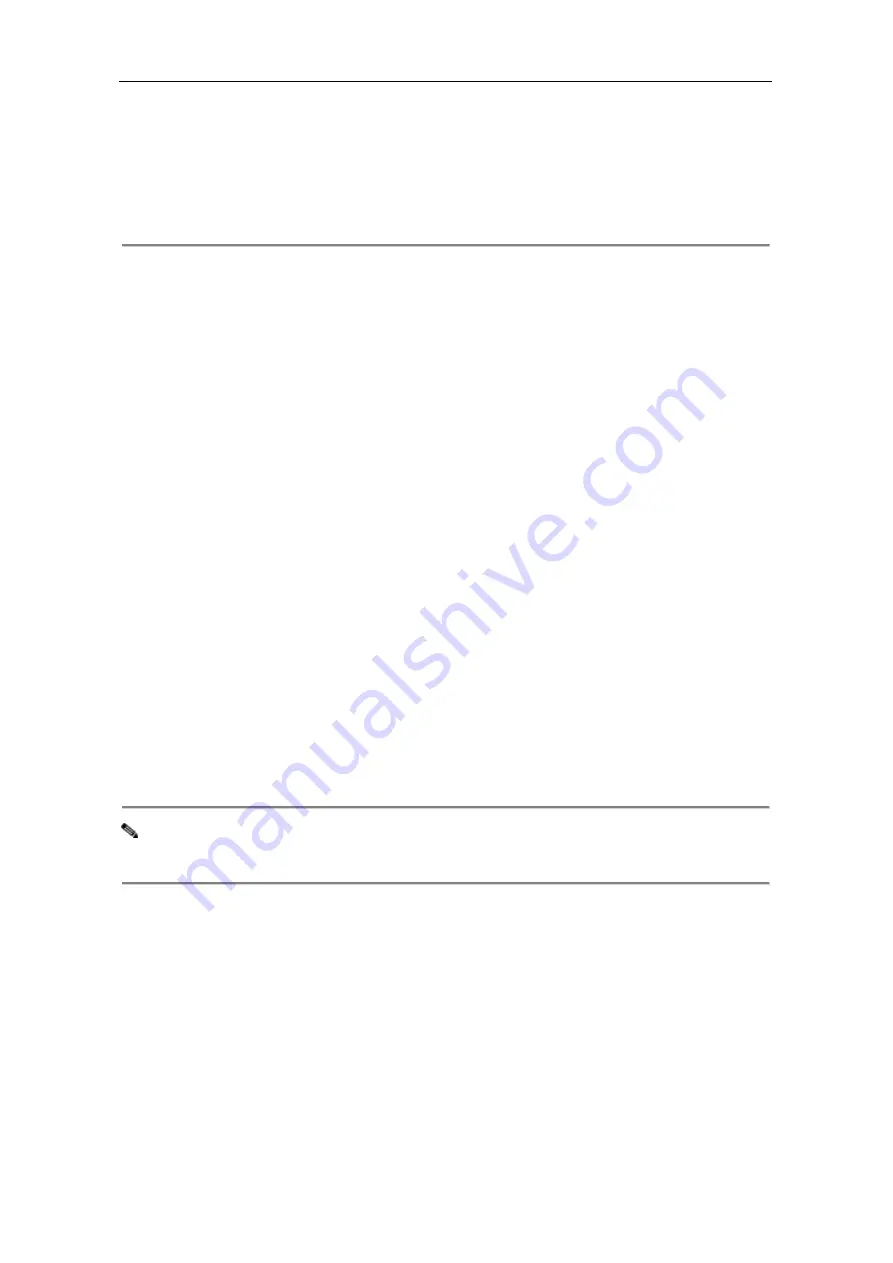
G100 User Manual
G100 User Manual
Page 29 of 31
●
Update Ring:
Click this button to update the user-defined ring tone. The
functionality is analogous to updating the firmware.
Usage of the phone
1. Receiving calls
G100 IP phone can receive incoming calls from other IP phones and
devices. It works just like an ordinary phone for incoming calls. When it rings, you
can receive the call by the following methods:
(1) Use handset
Lift the handset and start speaking. When the call is over, put the handset
back on the hook.
(2) Handset to handsfree
While receiving a call with the handset, press „Handsfree” on the keypad and
then put down the handset. When the call is over, press “Handsfree” again.
(3) Use Handsfree
Press ”Handsfree” to speak to the other party. When the call is over, press
„Hand free” again.
(4) Hand free to handset
While receiving the call with the “Hand free” pressed, pick up the handset to
continue the call. When the call is over, put the handset back on the hook.
Note
When you communicate with the other party without lifting the handset,
please do not exceed a distance of about 1 to 2 feet from the G100 IP phone.
2. Place a call
(1)
Call another IP phone (your G100 IP Phone must be logged on
protocol server)
Handset:
Pick up the handset and listen for the Internet dial tone. Then dial the
phone number you wish to call and press ”#”or “Call” to end the dialing. Once the
call connection has been established and the ring tone has sounded, wait for the