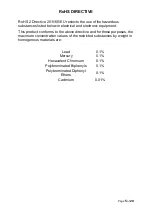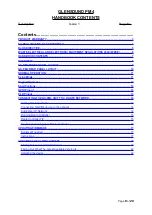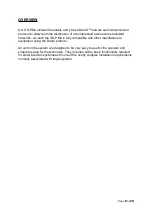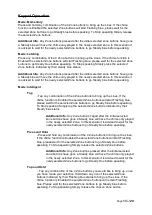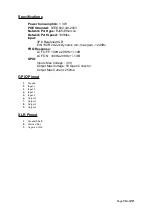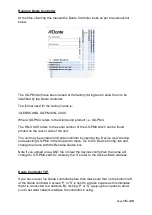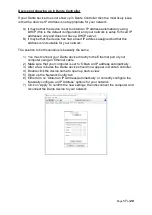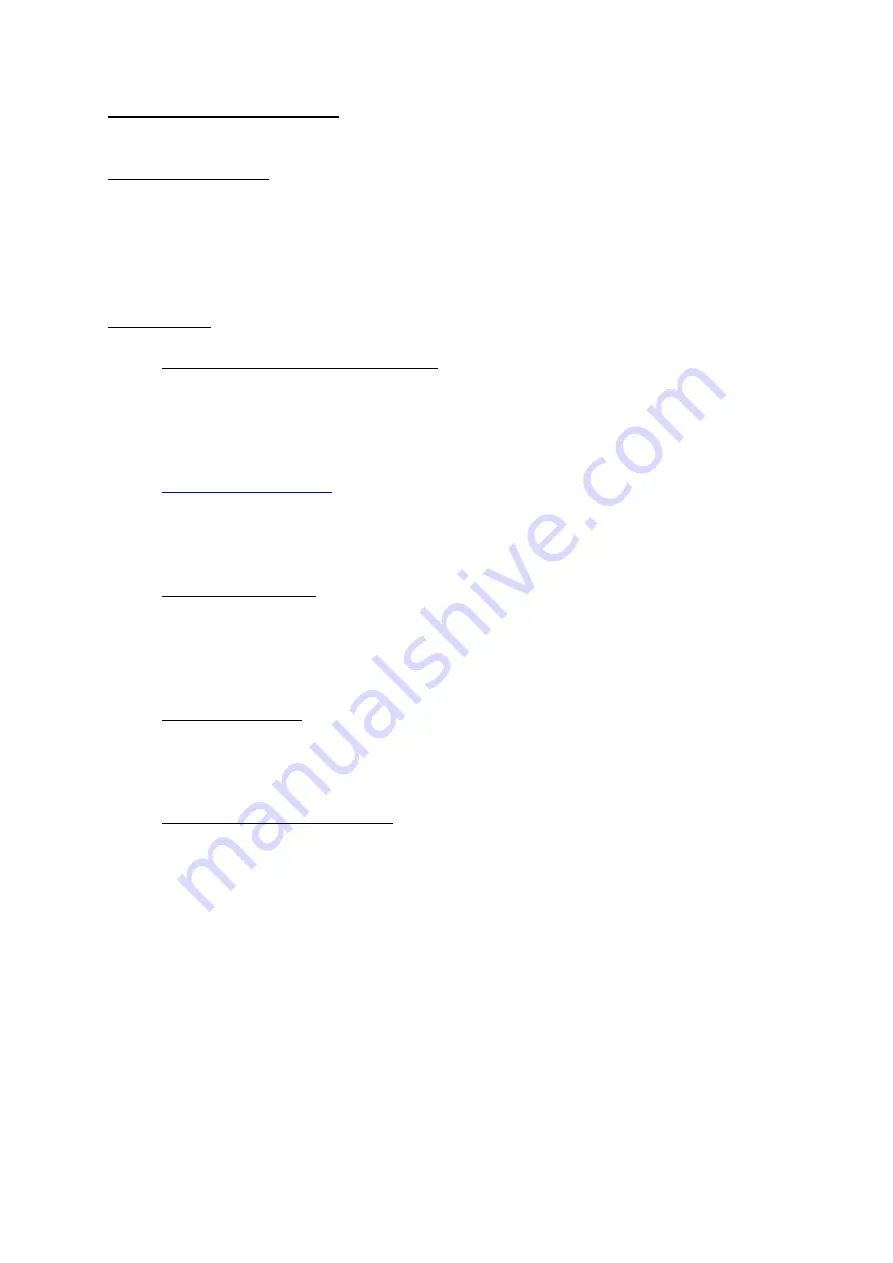
UPDATING FIRMWARE
Equipment needed
A windows-based PC
USB Type A to Type C cable OR Type C to Type C
A copy of ‘DfuSe Demo’ software
A GS-PM4 and a PoE source
Instructions
1. Download and install DfuSE Demo
‘DfuSE Demo’ is a firmware updating tool that is required for loading new firm-
ware on to the STM32 Device.
It can be downloaded from the STMicroelectronics website found here:
.
It is the file named “STSW-STM32080”.
Once you have downloaded this file you will need to extract the .exe
“DfuSe_Demo_V3.0.5_Setup.exe”, then run and install it.
2. Download firmware
The latest firmware for the GS-PM4 can be found on the Glensound website,
under the respective product page. Once you have downloaded the file, place
it in a folder or location of your choice.
3. Connect To A PC
Connect the GS-PM4 to the PC via the USB cable. The Type-C USB
connector is located on the rear panel of the GS-PM4.
4. Firmware update preparation
To prepare the GS-PM4 for a firmware update;
1. Make sure the device is connected with USB
2. Press and hold down the UPDATE button
3. Power on the unit
4. Release the UDPATE button after a few seconds
Your PC should make an audible sound when this process is successful as
windows is detecting a new USB device.
Page
18
of
20
Summary of Contents for GS-PM4
Page 7: ...Page 7 of 20...