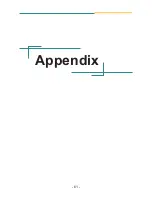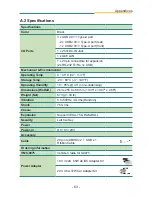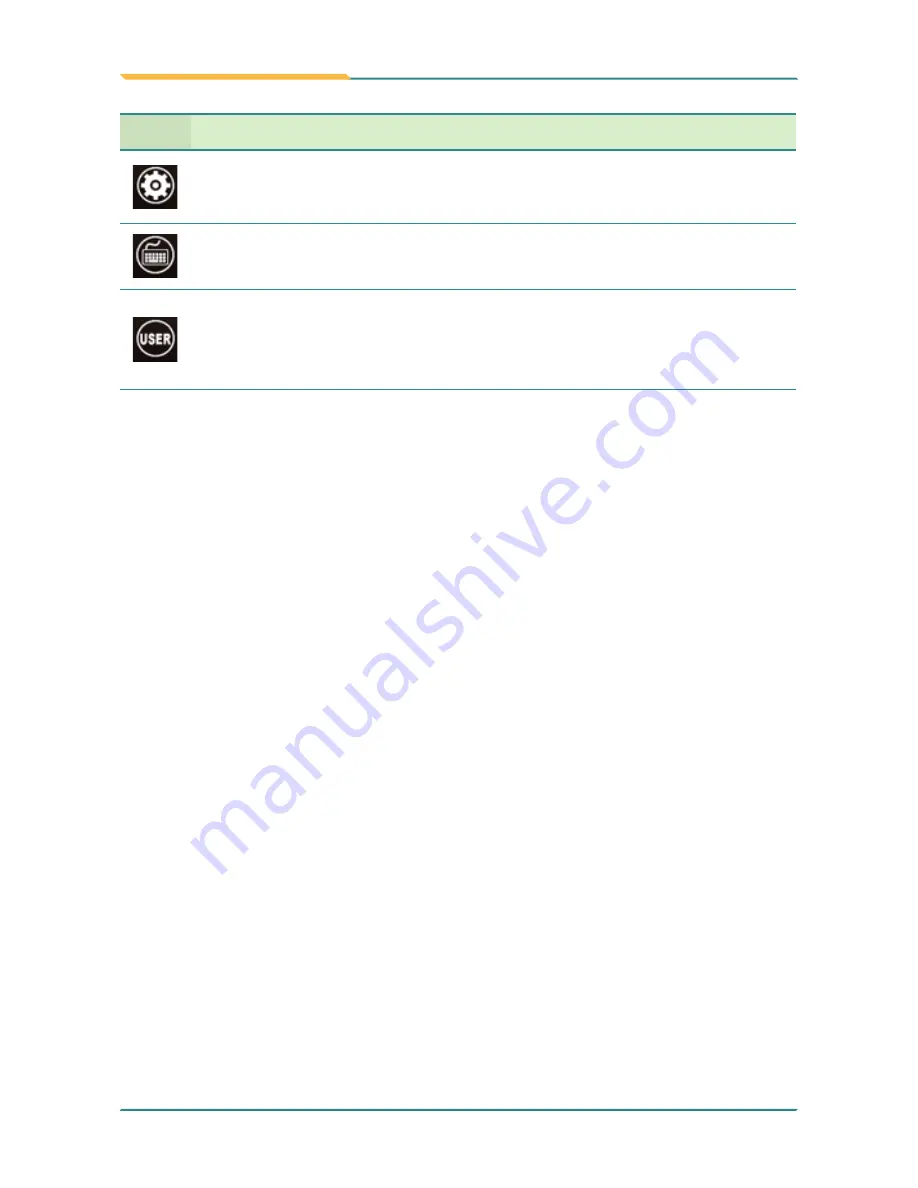
- 48 -
Utilities
Icons
Descriptions
Associates a function key to open/close
Arbor System Suite
.
Associates a function key to open/close on-screen keyboard.
Associates a function key to open/close a program installed in the system.
When tapping the icon, you will be prompted to select a program to
associate with. Browse the Windows to select the executable file of the
program to associate.
Summary of Contents for G0975
Page 2: ... II This page is intentionally left blank ...
Page 8: ... vi This page is intentionally left blank ...
Page 19: ... 1 1 Chapter 1 Introduction Chapter 1 Introduction ...
Page 28: ... 10 Introduction 1 4 Dimensions 1 4 1 G0975 Unit mm 260 200 30 6 ...
Page 29: ... 11 Introduction 1 4 2 G0975M 260 1 Unit mm 198 7 29 ...
Page 30: ... 12 This page is intentionally left blank ...
Page 31: ... 13 2 Chapter 2 Getting Started Chapter 2 Getting Started ...
Page 49: ... 31 3 Chapter 3 Using the Computer Chapter 3 Using the Computer ...
Page 63: ... 45 4 Chapter 4 Utilities Chapter 4 Utilities ...
Page 67: ... 49 5 Chapter 5 BIOS Chapter 5 BIOS ...
Page 79: ... 61 Appendix Appendix ...