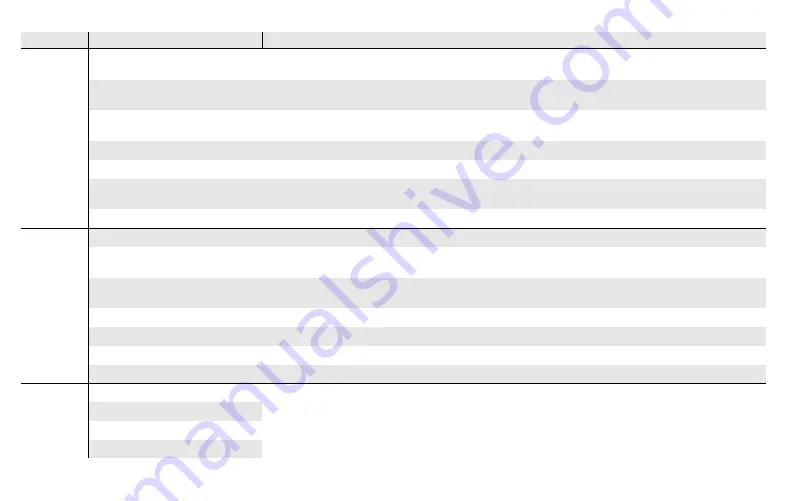
15
Settings
Area
Selection
Settings
Functions
Cameras
Activate cameras manually and parametrise switch-off time. Show and rename cameras; set
brightness, contrast, colour, frequency.
Image memory
Enable image memory Enable automatic image capture upon door call. Select number of images
upon door call and adjust pause between image capture.
Door calls/internal calls/floor
calls
Show and rename calls. Select ring tone melodies or replace with own ring tone melodies. Restore
default ring tone melody.
Internal calls only:
Add new internal call.
Switching actions
Add, rename or delete new switching action.
Manage favourites
Show or block favourite and parameterise.
Enable automatic internal call
acceptance
Enable function for user.
Enable automatic door opener
Enable function for user.
Device
Activate 30 s screen lock
Activate when cleaning the screen.
Ring tone melodies and key
tones
Play back ring tone melodies or replace with own ring tones. Restore default ring tone melody.
Enable/disable key tones. Adjust type and volume.
Device parameters
Activate resistance. Parametrise screen settings (home screen and brightness). Enable or disable
key vibration and adjust intensity. Select screen and menu language, adjust date and time.
PIN protection
Unlock PIN protection. Enable PIN protection and enter PIN.
Update
Enable update function and run update.
Data backup
Enable and perform data backup, data restore and image memory lock.
Reset the settings
Delete cameras, reset call assignments, factory defaults.
Information
System version
Find details regarding the firmware and hardware versions, bus address and index version here.
You can also review the EULA and legal information here. You can save the EULA to a microSD
card. This is also where to find the Gira hotline's contact details which can be changed using your
own contact details.
EULA text
Legal information
Contact details entered
Summary of Contents for Surface-mounted video home station 7
Page 13: ...13...
Page 43: ...43 Warranty...
















































