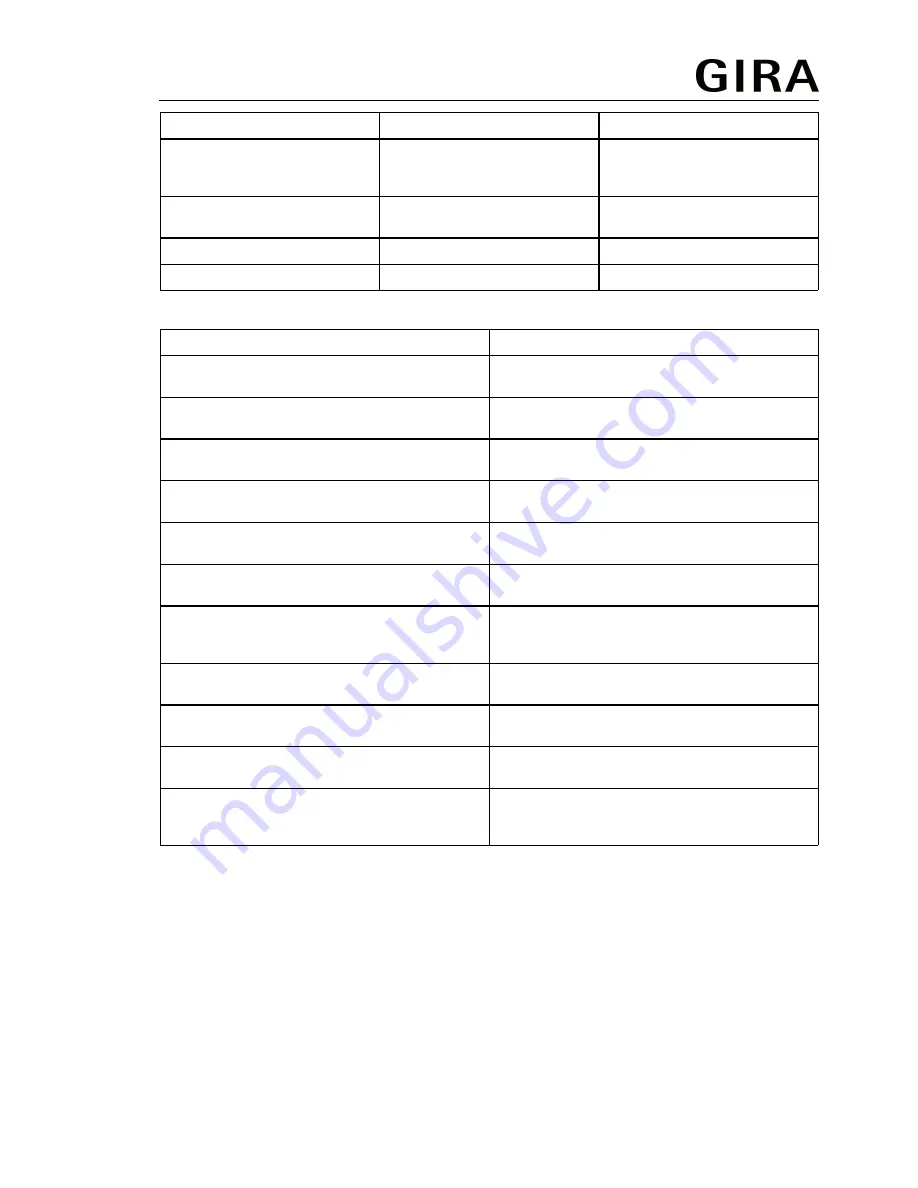
Off
On
Light switched on continuously
On
Off
Light switched off continuously
or twilight button function
activated
Flashing slowly
Off
Presence simulation switched
on
Flashing
Off
Receipt of IR signals
Off
Flashing
IR signal detected
Button assignment of the end user IR remote control
Button
Function
ů
Pressing for less than 0.4 seconds
Switching on automatic mode
ů
Actuation of between 1 and 4 seconds
In automatic mode: Switch-on for the duration
of the run-on time
Ű
Pressing for less than 0.4 seconds
Continuous on
ű
Pressing for less than 0.4 seconds
Continuous off
2 h On
Pressing for less than 0.4 seconds
On for 2 hours
2 h Off
Pressing for less than 0.4 seconds
Off for 2 hours
Ų
Pressing for less than 10 seconds
In the next 10 seconds, the brightness
threshold can be changed incrementally using
the
Ű
or
ű
buttons.
Ų
Pressing for longer than 10 seconds
Saving the current ambient brightness as the
brightness threshold
Set 2
Pressing for longer than 10 seconds
Activating the settings saved by the installation
engineer
ų
Pressing for longer than 10 seconds
Switching the presence simulation on or off
Time
Pressing for less than 10 seconds
In the next 10 seconds, the run-on time can be
changed incrementally using the
Ű
or
ű
buttons.
Switching on light for the duration of the run-on time
A 2-wire extension or an installation button is connected.
i
In short-time operation, cyclic pulses take place whilst the 2-wire extension at top or bottom
or installation button is pressed.
i
Alternatively, press the
ů
button of the IR remote control for between
1 and 4 seconds. In short-time operation, there is a single pulse after releasing the button.
Light is switched off.
Motion detector operation
o
Press the 2-wire extension or installation button for less than 0.4 seconds.
i
If the 2-wire extension or the installation button is pressed again after switch-on, then the
run-on time is restarted.
Presence detector operation
82593212
12.01.2017
4/18
Presence detector and motion detector 360° compact




































