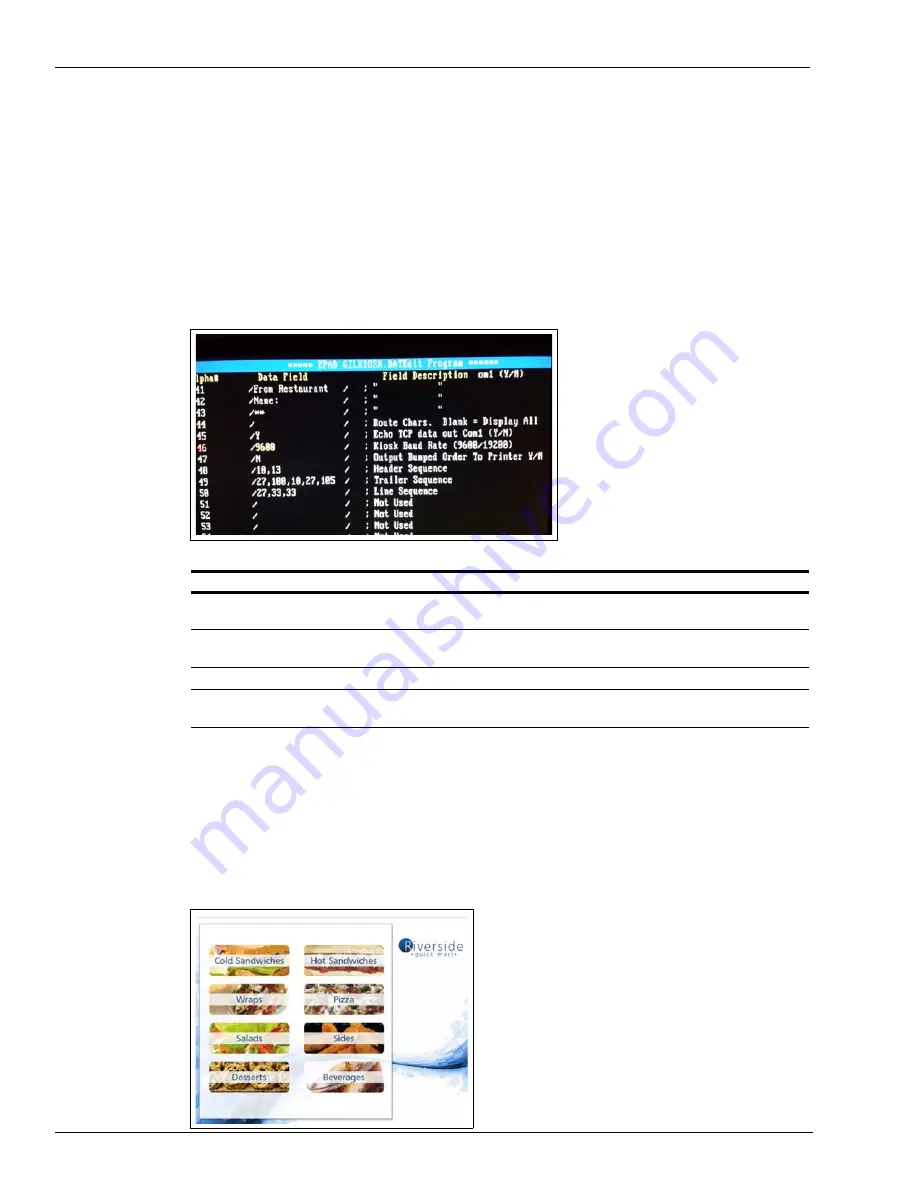
Page 62 MDE-5183C Passport® PX60 Express Ordering Kiosk Installation Guide · May 2018
Installing Express Ordering Kiosk
To change the settings on the Kitchen System for a secondary screen or to add routing
characters, plug in a keyboard into the MicroPlus system and proceed as follows:
b
Press
M
for menu then press
O
to change the existing configuration file EDIT
GILKIOSK.DAT.
c
To change value, scroll on the keyboard and press
Enter
for the required field.
d
Press
ESC
and
Yes
to WRITE file and then reboot.
Figure 128: Changing Kitchen System Settings
Field
Description
Field 43
Used to create a place for a routing character that will be ignored by the first terminal in case you have
two screens in place driving to kitchen screens with different items.
Field 44
Used on secondary kitchen system to identify characters that are unique for that screen to display only
particular food items.
Field 45
Used to tell first kitchen system to echo signal out COM1 to secondary kitchen system.
Field 47
Used to tell kitchen system that bump printer is connected and to bump orders to printer port on COM2
when configured to YES.
23
Work with Xpedient Support team and site management to download site-specific content to
the kiosk (using ‘GoToMeeting
™
’ or Xpedient Architect tool).
24
Run a transaction to print QR code, and verify PLUs and kiosk application with default
configuration.
Figure 129: Kiosk Application Screen























