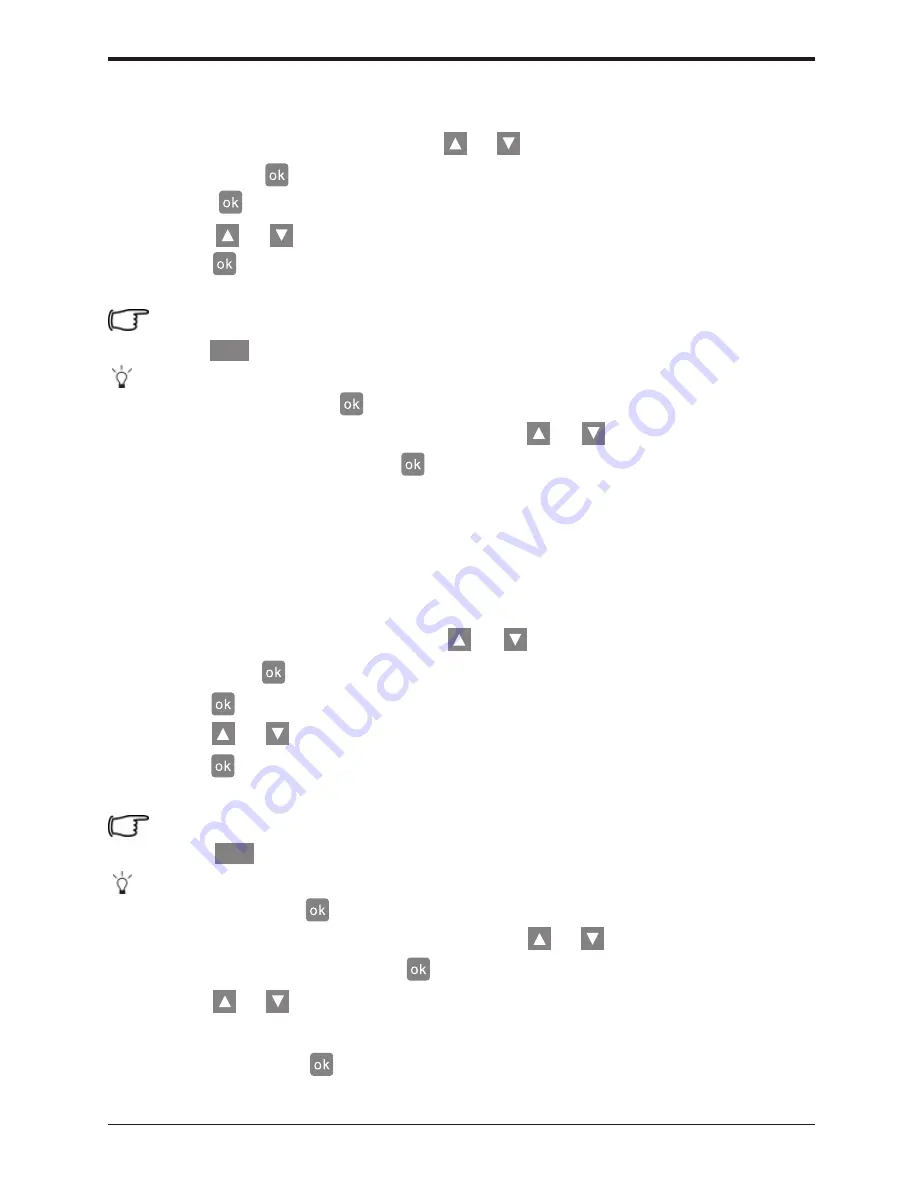
GiiNii Digital Picture Frame
EN - 18
Rotating photos
1. In the
ALBUM
mode, press or to select an album, and
then press .to enter thumbnail view.
2. Press to enable the selection mark, showing in green.
3. Press or to move to the photo you wish to select, and then
press to confirm the selection.
The selected photo will have a yellow selection mark.
Repeat Step 3 to select more photos as desired.
4. Press .
If you wish to select all the photos, select “Select All” in the pop-
up menu and press . Then continue with Step 4.
5. From the menu that pops up, press or to select
Rotate
, and then press .
The photo will be rotated 90 degrees clockwise.
6. Repeat Step 5 if you wish to rotate the photo into other angles.
MENU
Applying photo effects
1. In the
ALBUM
mode, press or to select an album, and
then press .
2. Press to enable the selection mark, showing in green.
3. Press or to move to the photo you wish to select, and then
press to confirm the selection.
The selected photo will have a yellow selection mark.
Repeat Step 3 to select more photos as desired.
4. Press .
If you wish to select all the photos, select “Select All” in the pop-up
menu and press . Then continue with Step 4.
5. From the menu that pops up, press or to select
Photo
Effects
, and then press .
6. Press or to select the effect you wish to apply to the
selected photo, including Sepia, Original and Black & White
and then press .
MENU
Using the ALBUM mode
























