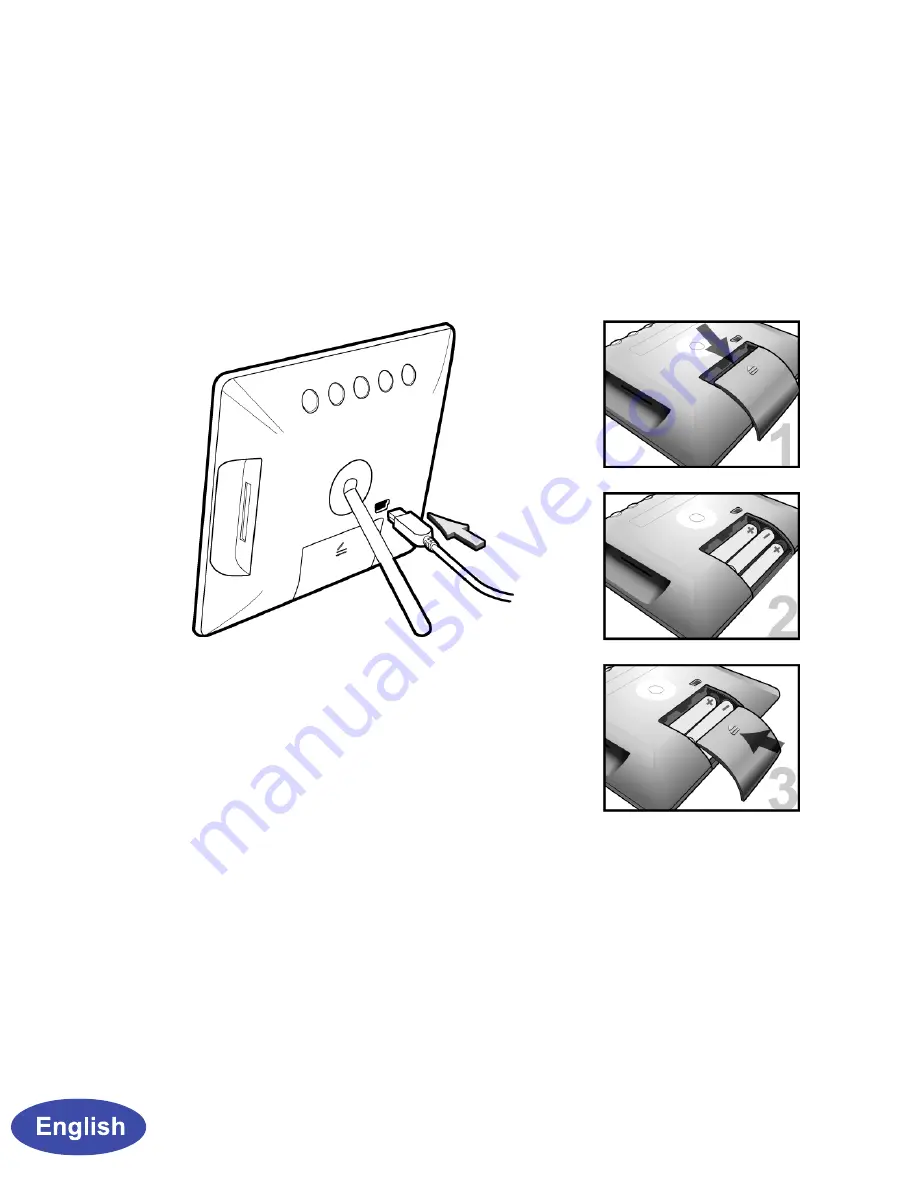
2
Quick Start Guide
1. Connect to power
Place your Digital Photo Frame on a flat surface. Con
-
nect the USB power as shown below:
2. Connect to PC
You can transfer Pictures to the Picture frame from
your PC by inserting an external memory card. Turn
off the picture frame’s power and connect the Picture
frame to your PC using a mini-USB cable. Turn the
Picture frame back on and wait for the below figure to
Or insert Battery AAA (3pcs) and
then press Power to turn on the
Digital Photo Frame.



































