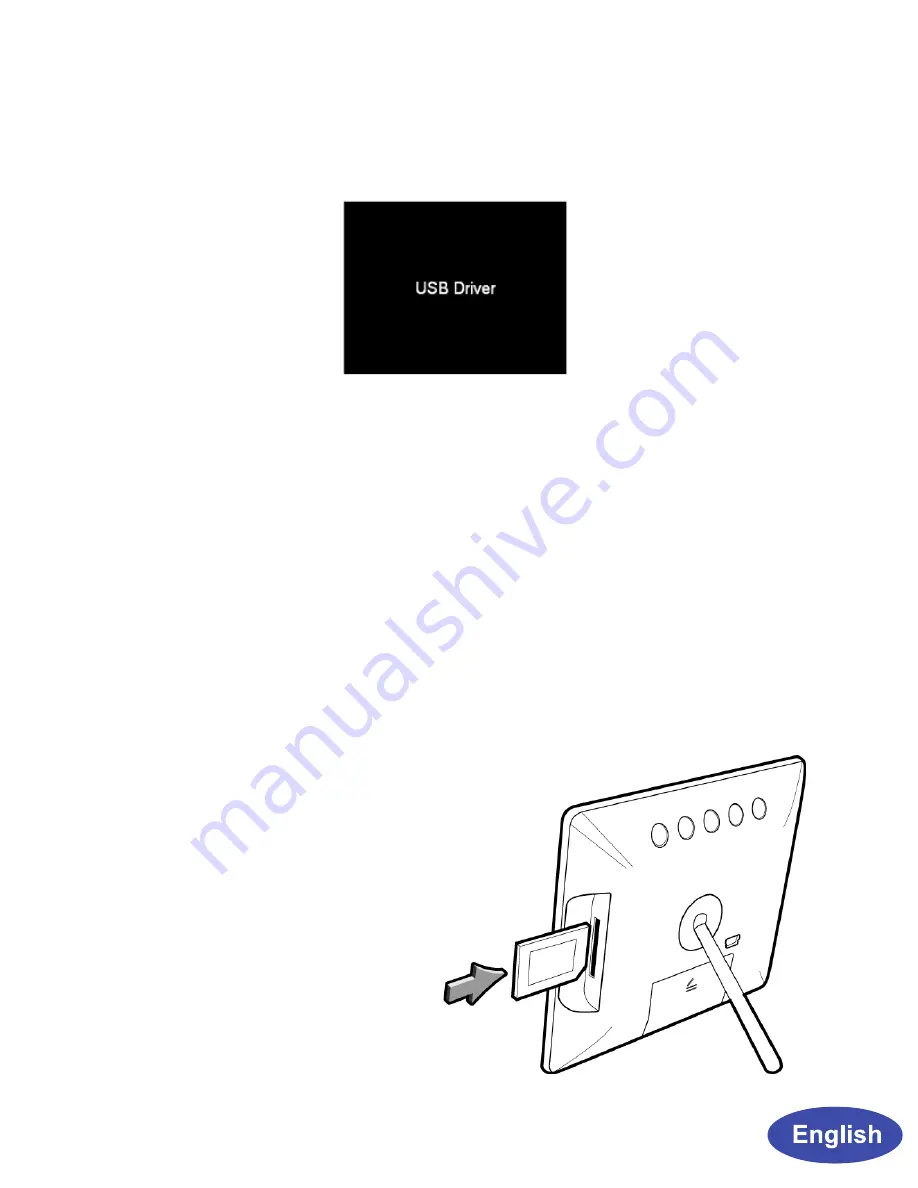
3
After transferred the photos and safety removed from
PC, the photo frame will return to the previous status.
Your PC can also now access the any memory card
inserted in the digital picture frame besides the
internal memory. The memory card will be displayed at
“Devices with removable storage” under My Computer.
You may now move photo files onto them just like you
would with any external USB drive or normal hard
drive.
3. Insert memory card
Before turning on your
Photo Frame, please
insert a memory card
containing photos into
the slot shown here on
the side of your Photo
Frame.
display on the Picture frame. Auto detection will occur
for Windows 2000/ME/XP and MAC OS.




































