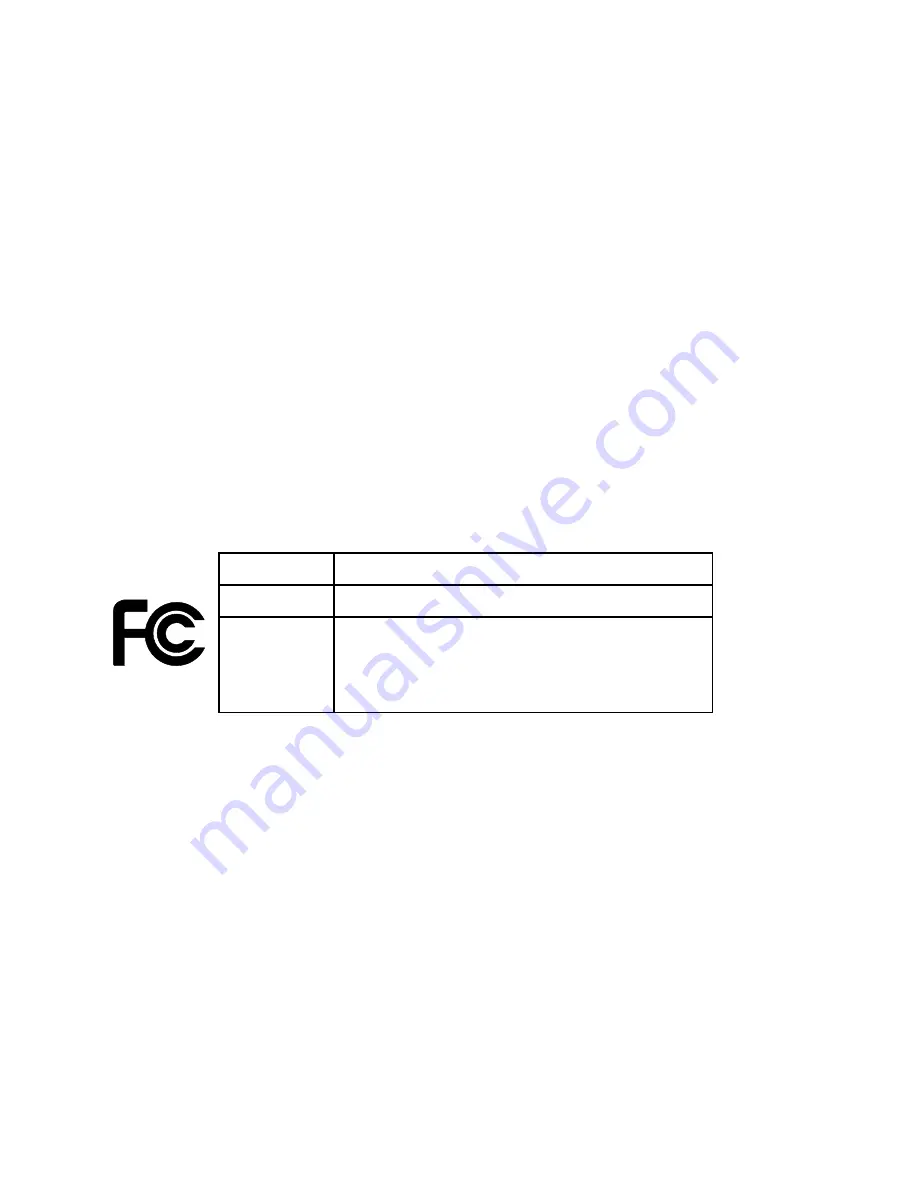
9
FCC Information
This equipment has been tested and found to comply with the limits for a Class B
digital device, pursuant to Part 15 of the FCC Rules. These limits are designed to
provide reasonable protection against harmful interference in a residential installa-
tion. This equipment generates, uses and can radiate radio frequency energy and,
if not installed and used in accordance with the instructions, may cause harmful
interference to radio communications. However, there is no guarantee that interfer-
ence will not occur in a particular installation. If this equipment does cause harmful
interference to radio or television reception, which can be determined by turning
the equipment off and on, the user is encouraged to try to correct the interference
by one or more of the following measures:
• Reorient or relocate the receiving antenna.
• Increase the separation between the equipment and receiver.
• Connect the equipment into an outlet on a circuit different from that to which the
receiver is connected.
• Consult the dealer or an experienced radio/TV technician for help.
Changes or modifications not expressly approved by Ignition L.P. may cause
interference and void the user’s authority to operate the equipment.
This device complies with Part 15 of the FCC Rules. Operation is subject to the
following two conditions: (1) This device may not cause harmful interference, and
(2) this device must accept any interference received, including interference that
may cause undesired operation
Product
USB Transfer Cable for Windows and Mac
Model
2601713
Responsible
Party
Ignition L.P.
3102 Maple Ave. Suite 450
Dallas, TX 75201
Phone 866-315-0426
Limited Warranty
Ignition L.P. warrants this product against defects in materials and workmanship
under normal use by the original purchaser for
ninety (90) days
after the date of
purchase. IGNITION L.P. MAKES NO OTHER EXPRESS WARRANTIES.
This warranty does not cover: (a) damage or failure caused by or attributable to
abuse, misuse, failure to follow instructions, improper installation or maintenance,
alteration, accident, Acts of God (such as floods or lightning), or excess voltage or
current; (b) improper or incorrectly performed repairs by persons who are not a
Ignition L.P. Authorized Service Facility; (c) consumables such as fuses or batteries;
(d) ordinary wear and tear or cosmetic damage; (e) transportation, shipping or
insurance costs; (f) costs of product removal, installation, set-up service, adjust-
ment or reinstallation; and (g) claims by persons other than the original purchaser.
Should a problem occur that is covered by this warranty, take the product and
the sales receipt as proof of purchase date to the place of purchase. Ignition L.P.
will, at its option, unless otherwise provided by law: (a) repair the product without




























