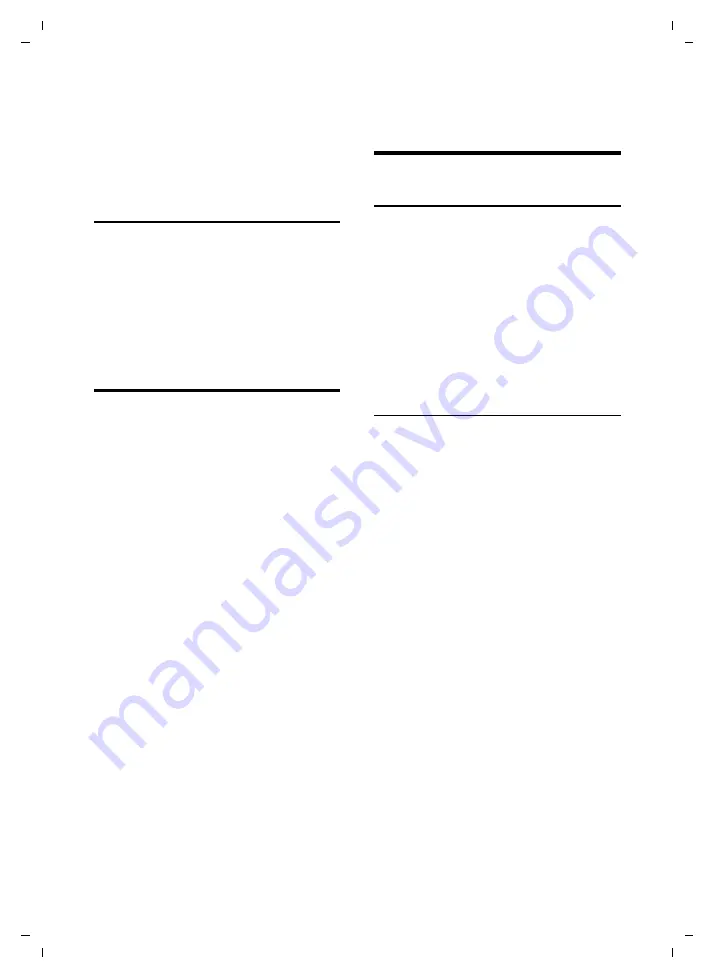
17
Using the directory and lists
Gigaset SL610H PRO / GBR / A31008-M2352-R101-2-PG43 / direct_charges.fm / 24.08.2012
V
e
rsion 4,1, 21
.11.2007
¤
Press and hold handsfree key
d
while
placing the handset in the base/charger
and for a further 2 seconds.
For instructions on adjusting the handsfree
volume (
Switching to mute
You can deactivate your handset's micro-
phone during a call.
h
Press key to mute the handset.
The display shows
Microphone
is off
.
Press the key again to reactivate
the microphone.
Making internal calls
Internal calls to other handsets registered on
the same base are free.
Calling a specific handset
u
Initiate internal call.
~
Enter the number of the
handset.
or:
s
Select
handset.
c
Press the talk key.
Calling all handsets ("group call")
u
Press
and
hold
.
or:
u
Initiate
internal
call.
*
Press the star key.
or
Call All
Select
c
Press the talk key.
All handsets are called.
Ending a call
a
Press the end call key.
Using the directory and
lists
Directory
You can save up to 500 entries in the direc-
tory.
Open the directory in idle status using the
s
key.
Length of the entries
3 numbers:
each max. 32 digits
First name and
surname:
each max. 16 characters
E-mail address:
max. 64 characters
Saving a number in the directory
s
¢
<New Entry>
¤
You can enter data in the following fields:
First Name:/Surname:
Enter first names and/or surnames. (For
instructions on entering text and special
characters, please see
Phone (Home):
/
Phone (Office):/Phone
(Mobile):
Enter a number in at least one of the
fields.
E-mail:
Enter the e-mail address.
Anniversary:
Select
On
or
Off
.
With setting
On:
Enter
Annivers. (Date)
and
Anniversary
(time)
and select reminder type:
Anniver-
sary (tone)
Caller Melody (VIP):
Mark a directory entry as a
VIP
(Very
Important Person) by assigning a specific
ringtone to it.
Prerequisite:
Calling Line
Identification Presentation (CLIP).
















































