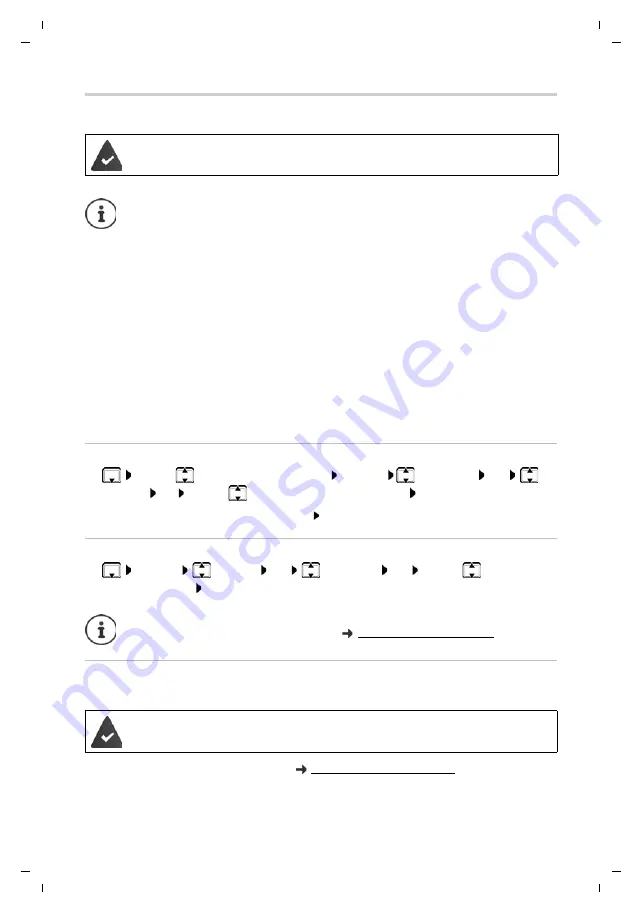
22
Te
mplat
e
G
o
, V
e
rs
ion 1
, 01.
07
.2
014
/ M
odu
leV
e
rs
ion 1
.0
Local handset directory
Gigaset S850HX / LHSG IE-UK en / A31008-M2669-L101-2-7619 / directory.fm / 9/19/17
Availability and operation of the functions
may differ on your telephone.
Copying an entry/directory
Copying individual entries
¤
. . .
use
to select the desired entry
Options
Copy Entry
OK
to
Internal
OK
. . .
use
to select the receiving handset
OK
. . . the entry is copied
Copy the next entry after successful transfer: Press
Yes
or
No
Copying the entire directory
¤
Options
Copy All
OK
to Internal
OK
. . .
use
to select the
receiving handset
OK
. . . the entries are copied one after the other
Synchronising the phonebook with the PC address book
(Gigaset QuickSync)
Free download and further information at
The sending and receiving handset must both be registered to the same base station.
The other handset and the base station are able to send and receive directory entries.
An external call interrupts the transfer.
Caller pictures and sounds are not transferred. Only the date is transferred for an
anniversary.
Both handsets support vCards:
•
No entry with the name is available: a new entry is created.
•
An entry with the name is already available: The entry is expanded to include the
new numbers. If the entry contains more numbers than allowed by the recipient
handset, a second entry is created with the same name.
The recipient handset does not support vCards:
A separate entry is created and sent for each number.
The sending handset does not support vCards:
A new entry is created on the receiving handset and the transferred number is added
to the
Phone (Home)
field. If an entry with this number already exists, the copied num-
ber is discarded.
Information about copying directory entries using Bluetooth can be found in the
detailed user guide for the Gigaset S850 at
The Gigaset QuickSync programme has been installed on the computer.
The handset is connected via Bluetooth or via a USB data cable to the computer.
















































