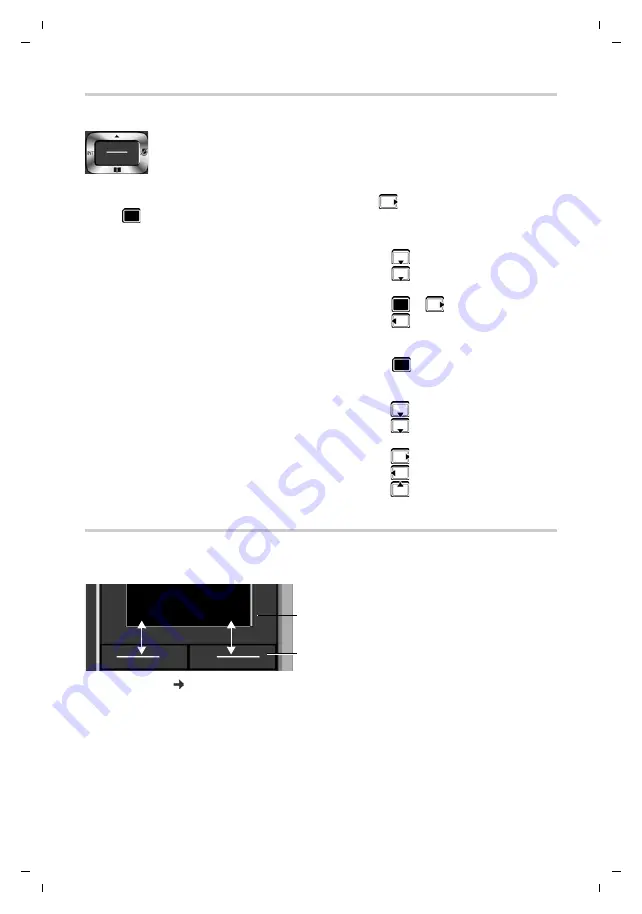
13
Gigaset S850HX / LHSG IE-UK en / A31008-M2669-L101-2-7619 / operating.fm / 9/19/17
Te
mplat
e
G
o
, V
e
rs
ion 1
, 01.
07
.2
014
/ M
odu
leV
e
rs
ion 1
.0
Getting to know your telephone
Control key
In the description below, the side of the control key (up, down, right, left) that you have to press
in the different operating situations is marked in black, e.g.
for "press right on the control
key" or
for "press the centre of the control key".
In idle status
In submenus, selection and entry fields
During a conversation
Display keys
The display keys perform a range of functions depending on the operating situation.
Display key icons
The control key enables you to navigate the menus and input fields, and also to
call up certain functions depending on the situation.
Open the directory
Press
briefly
Open the list of available online directories (Gigaset GO-Box
100) or central directory of the base (e.g. CAT-iq base)
Press and
hold
Open the main menu
or
Open the list of handsets
Confirm a function
Open the directory
Open the list of available online directories (Gigaset GO-Box
100) or central directory of the base (e.g. CAT-iq base)
Press and
hold
Mute the microphone
Initiate an internal consultation call
Adjust the loudspeaker volume for receiver and handsfree
mode
Current display key
functions
Display keys
Back
Save




























