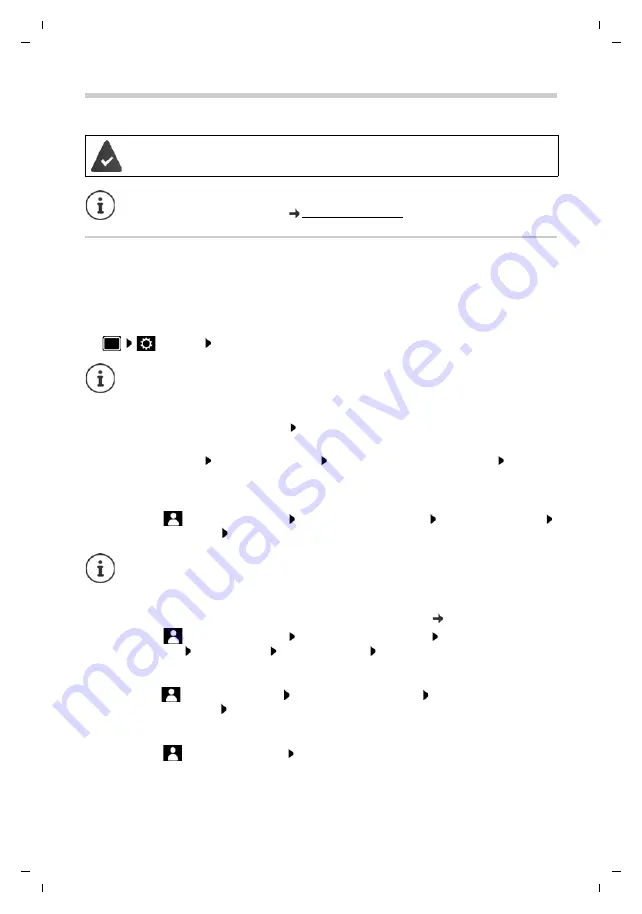
Te
mplat
e
M
odu
le
, V
e
rs
ion 1.
2,
1
1
.09.
20
18,
Configuring other settings with the Web configurator
Gigaset Maxwell 4 / LUG IE-UK-International en / A31008-N4005-R101-1-7619 / web_configurator.fm / 5/19/19
42
Configuring other settings with the Web configurator
Web configurator
Finding out the IP address of the phone
You need the IP address of the telephone to access the web configurator.
Displaying the IP address on the phone display:
¤
Settings
Info
. . . the IP address is displayed
Starting the web configurator
¤
Open the Internet browser on the PC enter the IP address of the telephone (without any
leading zeros) in the address field of the browser . . . the login screen is displayed
¤
Select the language Select user role
User
enter the password (preset: user)
Login
. . .
the Web configurator is launched, the
Ringtones
page is displayed
Changing the password
¤
Click on the
icon in the top right select
Change Password
enter new password
re-enter new password
Set
Changing the telephone PIN
The telephone PIN is used to lock the telephone keypad, for example ( page 15).
¤
Click on the
icon in the top right select
Change Phone PIN
enter current PIN
(preset to 1234) enter new PIN re-enter new PIN
Set
Changing the language
¤
Click on the
icon in the top right select
Change Language
select required language
from the
Language
list
Set
Ending the Web configurator
¤
Click on the
icon in the top right select
Logout
. . . the login screen is displayed again
Your phone is connected to the local network.
This chapter describes the user functions in the Web configurator.
Information for administrators: wiki.gigasetpro.com
The IP address can sometimes change, depending on the settings of the DHCP server
in your network.
The password can also be changed by the administrator.






























