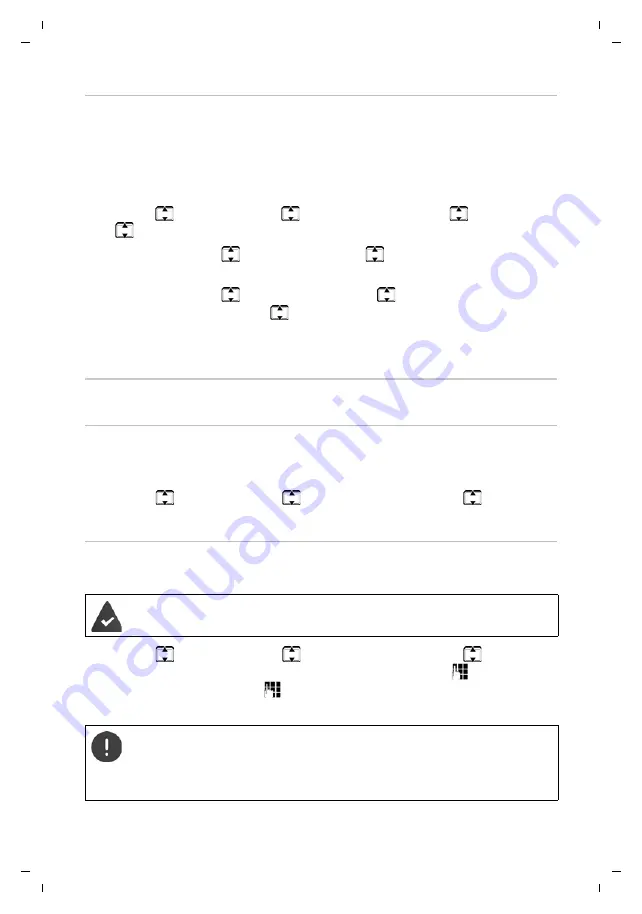
Gigaset GL390 / LUG IE-UK en / A31008-N1177-L101-1-7619 / settings.fm / 6/18/20
Te
mpl
a
te
M
odul
e
, V
e
rsio
n 1
.4
, 14.02
.2
02
0
Settings
47
Background for the idle display
You can select a background for the display in idle mode. For this, use images
available in the system or your own, that you have saved in the internal
phone memory or on the memory card (
Format: JPG, size: 220x176, 160x120, 320x240, 640x480
¤
Menu
¤
Settings
¤
OK
¤
Phone settings
¤
OK
¤
Display
¤
OK
¤
Wallpapers
¤
OK
SIM cards and network operator
Enabling/disabling the SIM card lock
When you switch on the phone, you are prompted to enter the SIM card PIN.
You can disable this SIM card lock.
¤
Menu
¤
Settings
¤
OK
¤
Security settings
¤
OK
¤
SIM 1 secu-
rity
/
SIM 2 security
¤
OK
¤
PIN lock
¤
Off
/
On
Changing PIN/PIN2
You can change PIN 1 and PIN 2 for the SIM cards.
¤
Menu
¤
Settings
¤
OK
¤
Security settings
¤
OK
¤
SIM 1 secu-
rity
/
SIM 2 security
¤
OK
¤
Change PIN
/
Change PIN2
¤
Enter the
current PIN/PIN 2
¤
OK
¤
Enter the new PIN/PIN 2
¤
OK
¤
Repeat the
new PIN/PIN 2
¤
OK
System images:
¤
System
¤
OK
¤
Use
to select a motif
¤
View
. . .
The image is displayed
¤
OK
Your own
images:
¤
User defined
¤
OK
¤
Phone
/
Memory card
¤
OK
¤
Select an image (you might need to navi-
gate through the file system of the storage medium
selected)
¤
OK
The PIN lock is enabled.
Entering the wrong PIN three times blocks the SIM card. You can
unlock the SIM card with PIN 2. Entering the wrong PIN 2 three times
means you no longer have access to the SIM card. If this happens,
contact your mobile provider.






























