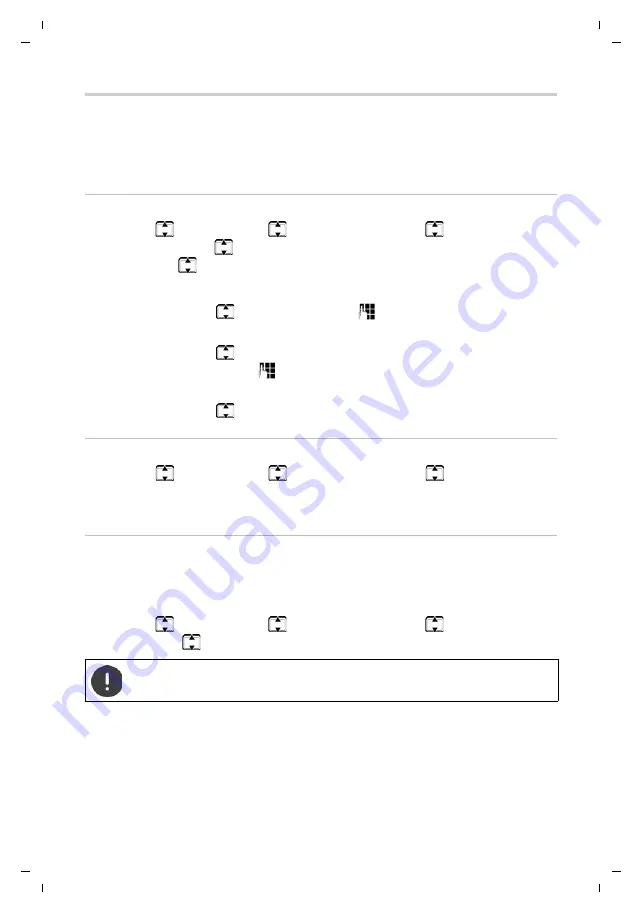
Gigaset GL390 / LUG IE-UK en / A31008-N1177-L101-1-7619 / applications.fm / 6/18/20
Te
mpl
a
te
M
odul
e
, V
e
rsio
n 1
.4
, 14.02
.2
02
0
Other applications
37
File manager
Your personal data, such as photos, music files, ringtones and call recordings,
are stored in the internal memory of the phone or on an SD card inserted into
the device (
p. 11). The files can be accessed using the file manager.
Managing data storage
¤
Menu
¤
Extras
¤
OK
¤
File manager
¤
OK
¤
Phone
/
Memory
card
¤
Options
¤
Open
¤
OK
. . . The files and folders stored are
displayed
¤
Select
folder/file
¤
Options
Possible options:
Show storage allocation of SD card
¤
Menu
¤
Extras
¤
OK
¤
File manager
¤
OK
¤
Memory card
¤
OK
¤
Details
. . . The overall size of the storage and the free memory on
the SD card are displayed
Formatting the memory
If you want to delete all of the personal data on your phone, formatting the
memory is the simplest method. You can delete individual files, such as
photos and ringtones, from the relevant application.
¤
Menu
¤
Extras
¤
OK
¤
File manager
¤
OK
¤
Phone
/
Memory
card
¤
OK
¤
Format
¤
OK
¤
Confirm formatting with
Yes
Creating a new
folder:
¤
New folder
¤
OK
¤
Enter the name for the folder
¤
Options
¤
Done
Rename:
¤
Rename
¤
OK
¤
Use
Clear
to delete existing charac-
ters
¤
Enter the new name for the folder
¤
Options
¤
Done
Delete:
¤
Delete
¤
OK
¤
Confirm deletion with
Yes
All information in the internal phone memory and on the SD card is
deleted.






























