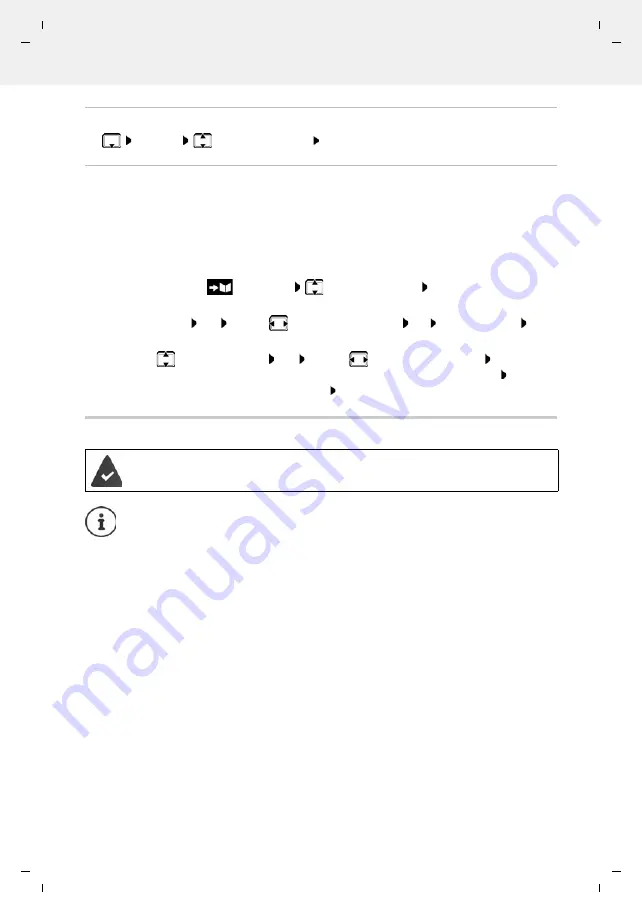
Te
mplat
e
M
odu
le
, V
e
rs
ion 2,
2
0
.02.
20
20,
Directory
Gigaset E390-E390A / LUG_Kombi CH en / A31008-M2908-F101-1-2X19 / directory.fm / 4/30/20
28
Displaying the number of entries available in the directory
¤
Options
Available Memory
OK
Copying number to the directory
Copy numbers to the directory:
•
From a list e.g. the call list or the redial list
•
From the text of an SMS
•
When dialling a number
The number is displayed or highlighted.
¤
Press the display key
or
Options
Copy to Directory
OK
. . . possible options:
Create a new entry:
¤
<New Entry>
OK
. . .
use
to select number type
OK
complete entry
Save
Add number to an existing entry:
¤
. . . use
to select an entry
OK
. . .
use
to select number type
OK
. . . the
number is entered or a prompt to overwrite an existing number is displayed . . . if
required, answer the prompt with
Yes
/
No
Save
Copying an entry/directory
The sending and receiving handset must both be registered to the same base station.
The other handset and the base station are able to send and receive directory entries.
An external call interrupts the transfer.
Sounds are not transferred. Only the date is transferred for an anniversary.
Both handsets support vCards:
•
No entry with the name is available: a new entry is created.
•
An entry with the name is already available: The entry is expanded to include the
new numbers. If the entry contains more numbers than allowed by the recipient
handset, a second entry is created with the same name.
The recipient handset does not support vCards:
A separate entry is created and sent for each number.
The sending handset does not support vCards:
A new entry is created on the receiving handset and the transferred number is added
to the
Phone (Home)
field. If an entry with this number already exists, the copied
number is discarded.
















































