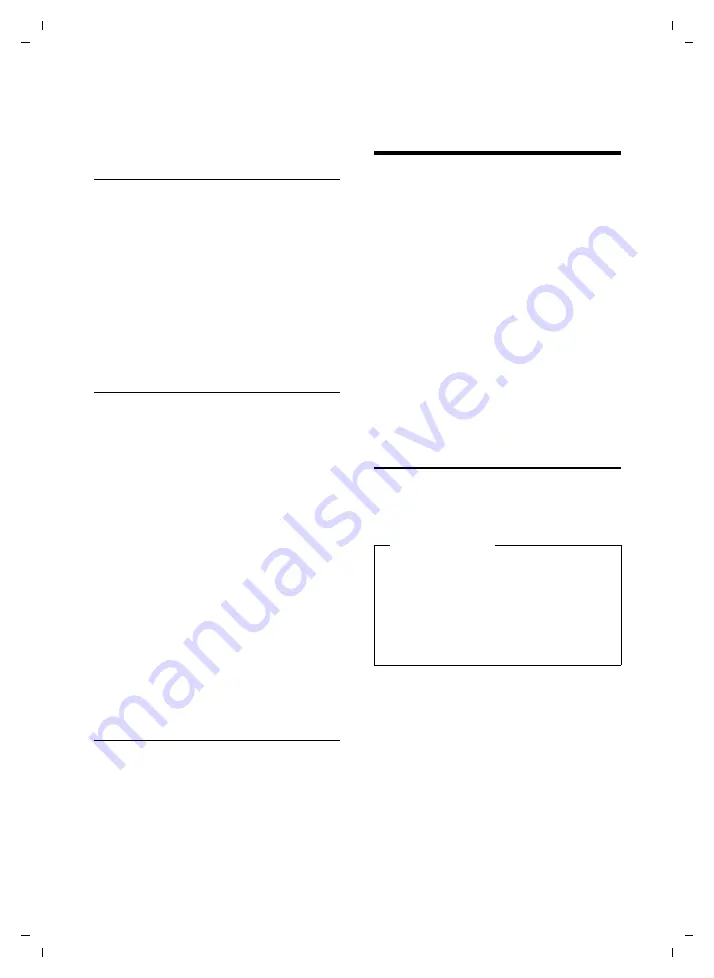
116
Configuring the system settings
Gigaset DX800A all in one / USA EN / A31008-xxxxx-xxxx-x-xxxx / settings.fm / 06.09.11
V
e
rsion 4, 16.0
9
.2005
If you have saved a picture in an invalid file
format, you will see an error message after
selecting the entry.
Playing back sounds
v
¢
É
Additional Features
¢
Resource Directory
¢
Sounds
¢
(select entry)
The selected sound is played back immedi-
ately. Switch between the sounds using
the
q
key.
You can adjust the volume during playback:
¤
Adjust the volume using the
R
/
S
keys and pressing the display key
§Save§
.
Deleting/renaming a picture/
sound
You have selected an entry.
§Options§
Open
menu.
You can select the following functions:
Delete Entry
The selected entry is deleted.
Rename
Change the name (max. 16 characters)
and press
§Save§
. The entry is stored with
the new name.
If a picture/sound cannot be deleted, these
options are not available.
If you delete a sound that is being used as
the ringer melody, the default melody will
be used instead.
If you delete a picture that is being used
as the caller picture or screensaver, the
Digital Clock
will be displayed instead.
Checking the capacity
You can check how much capacity is availa-
ble for sounds and pictures.
v
¢
É
Additional Features
¢
Resource Directory
¢
Capacity
Configuring the system
settings
You can make the following settings via the
menu on the base, on a registered
Gigaset SL78H, SL400H, S79H handset or via
the Web configurator on the base.
The following steps are carried out using the
base.
The majority of the settings can also be
made via a registered Gigaset SL78H,
SL400H or S79H handset. The procedure is
similar to that on the base, although the
menu structure is slightly different.
Instructions on operating via the base's Web
configurator can be found in the user guide
on the enclosed CD.
Setting the date and time
manually
To ensure you have the correct time for
incoming calls and to use the alarm clock
and calendar, the date and time must be set.
If the date and time on the base have not yet
been set, the
§Time§
display key appears.
§Time§
Press the display key.
Or:
v
¢
Ï
Settings
¢
Date/Time
Please note
The address of a time server on the Internet
is stored on your base. The date and time
are taken from this time server provided
that the base is connected to the Internet
and synchronisation with the time server is
activated. Manual settings are overwritten
in this case.
















































