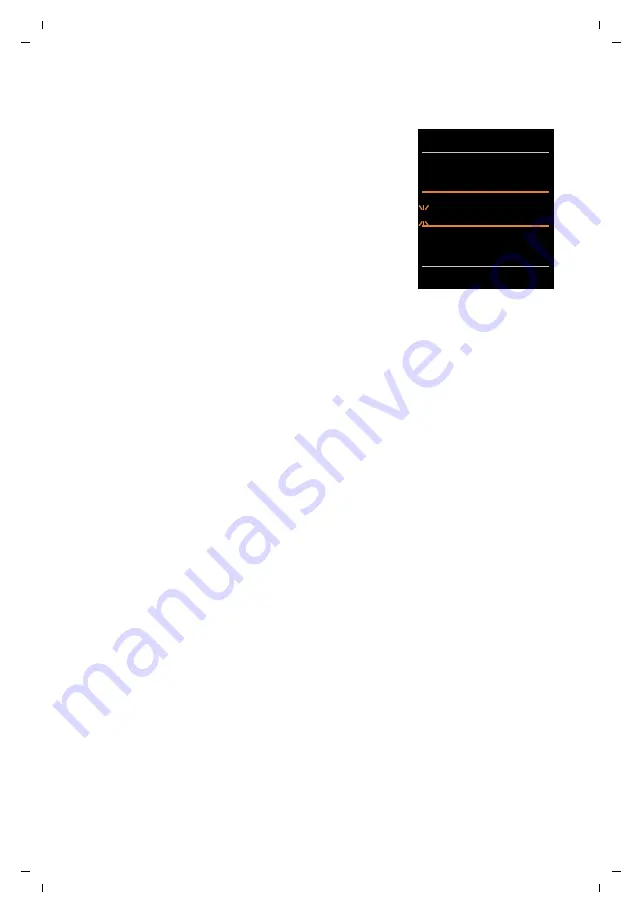
75
Gigaset C530 IP / LUG - USA en / A31008-XXXXX-XXXX-X-XX / directories.fm / 25.03.2015
Te
mplat
e
B
o
rn
eo
, V
e
rs
ion 1
, 21.
06
.2
012
Directories
Creating a new entry
¤
Open phonebook.
¤
q
<New Entry>
¤
OK
¤
Switch between the input fields using
q
and enter the
relevant components of the entry (names, numbers,
anniversary, VIP ringtone, e-mail).
Navigate downwards to display further components.
¤
Save
To create an entry, you must enter at least one number. If you
have assigned a
Caller Melody (VIP)
, the entry in the
phonebook is supplemented with the icon
Æ
.
Displaying/changing an entry
¤
Open phonebook.
¤
q
Select desired entry.
¤
View
¤
Edit
Or:
¤
Open phonebook.
¤
q
Select desired entry.
¤
Options
¤
q
Edit entry
¤
OK
Deleting an entry
¤
Open phonebook.
¤
q
Select desired entry.
¤
Options
¤
q
Delete entry
¤
OK
Delete
all
entries in the phonebook:
¤
Open phonebook.
¤
Options
¤
q
Delete List
¤
OK
Setting the order of the phonebook entries
You can define whether the entries are to be sorted by first name or surname.
¤
Open phonebook.
¤
Options
¤
q
Sort by Surname
/
Sort by First Name
If no name was entered, the default number is shown in the surname field. These entries appear
at the beginning of the list, regardless of how the entries are sorted.
The sort order is as follows:
Space
|
Digits (0-9)
|
Letters (alphabetical)
|
Other characters.
Displaying the number of entries that are available in the phonebook
¤
Open phonebook.
¤
Options
¤
q
Available Memory
¤
OK
Selecting a phonebook entry, searching in the phonebook
¤
Open phonebook.
¤
q
Scroll to the name you are searching for.
Scroll through phonebook:
q
Press and
hold
Or:
¤
Open phonebook.
¤
Enter the first letters (max. 8 letters). The display jumps to the first name
that begins with these letters.
¤
q
If necessary, scroll on to the desired entry.
Example
New Entry
First Name:
Robert
Surname:
I
Phone (Home):
Abc
x
Û
Save
















































