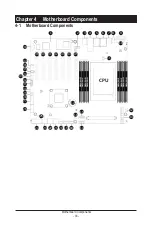- 26 -
System Hardware Installation
3-4 Installing the Memory
3-4-1
Eight Channel Memory Configuration
This motherboard provides 8 DDR4 memory slots and supports Eight Channel Technology. After the memory
is installed, the BIOS will automatically detect the specifications and capacity of the memory.
Read the following guidelines before you begin to install the memory:
• Make sure that the motherboard supports the memory. It is recommended that memory of the
same capacity, brand, speed, and chips be used.
• Always turn off the computer and unplug the power cord from the power outlet before installing
the memory to prevent hardware damage.
• Memory modules have a foolproof design. A memory module can be installed in only one
direction. If you are unable to insert the memory, switch the direction.
CPU
DIMM-
D
DIMM-
C
DIMM-
B
DIMM-
A
DIMM-
E
DIMM-
F
DIMM-
G
DIMM-
H
Summary of Contents for W771-Z00
Page 1: ...W771 Z00 AMD RyzenTM ThreadripperTM PRO Tower GPU Workstation User Manual Rev 1 0 ...
Page 9: ... 9 5 10 1 PEI Beep Codes 108 5 10 2 DXE Beep Codes 108 ...
Page 32: ... 32 System Hardware Installation 3 10 Peripheral Devices Connection 1 2 ...
Page 53: ... 53 BIOS Setup 5 2 7 PCI Subsystem Settings ...
Page 63: ... 63 BIOS Setup 5 2 15 Intel R I210 Gigabit Network Connection ...
Page 65: ... 65 BIOS Setup 5 2 16 Intel X550 10GBASE T Network Connection ...