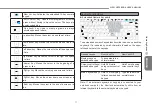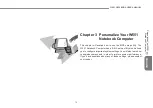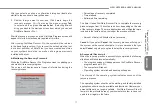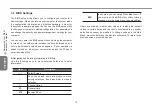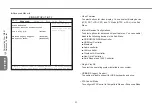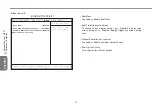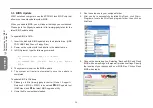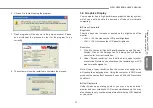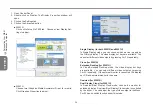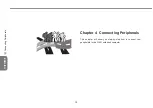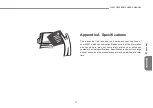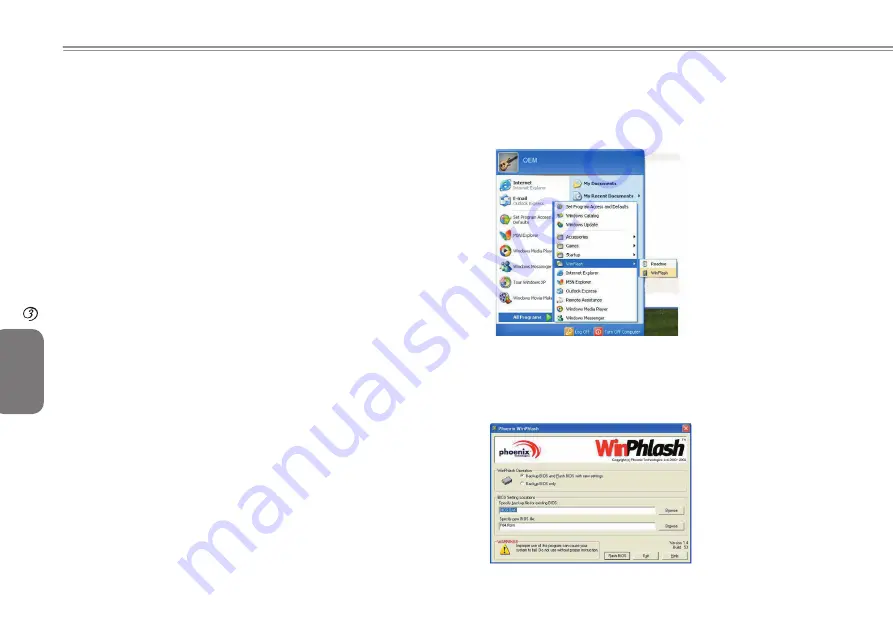
25
24
ENGLISH
25
24
3.3 BIOS Update
W551 notebook computer uses the EPROM Flash BIOS chip that
allows you to easily update system BIOS.
When you update BIOS, you will lose all settings you customized.
Please go to the Gigabyte website (http://www.gigabyte.tw) for the
latest BIOS update utility.
To update BIOS in DOS:
1. Insert the disk with BIOS updated into the diskette drive. (USB
FDD, USB Flash Disc, or Floppy Disc)
2. Power on the system with the diskette in the diskette drive.
3. In DOS prompt, type the following command.
A:\>Phlash16 xxxx.wph /s /c /mode=3
ou
A:\>XXXXXX.BAT (Fichier Batch pour fichier
BIOS)
4. The system will now run the BIOS update.
5. The system will restart automatically once the update is
completed.
To update BIOS in Windows:
1. Please go to http://www.gigabyte.com.tw (Home > Support >
Notebook > BIOS > W551) to download
BIOS update tool
(WinPhlash) and
the latest BIOS upgrade utility.
2. Unzip the file you just downloaded.
3. Run the setup.exe in your unzipped folder.
4. After you have successfully installed WinFlash, click Start→
Programs, locate the WinFlash program folder, then click on
WinFlash.
5. Choose the desired option. Selecting “Backup BIOS and Flash
BIOS with new settings” will erase all previous settings. Specify
the location of your backup and new BIOS files. Click on Flash
BIOS when ready.
Personalize
Your W551
Notebook Computer