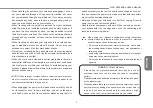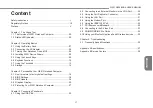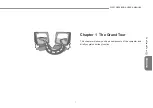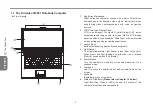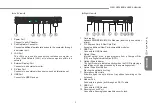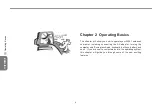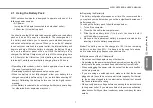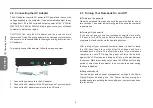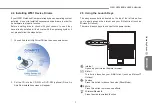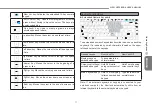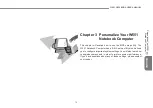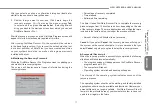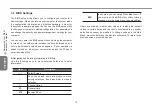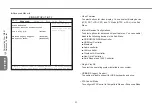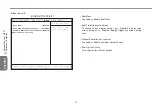9
8
ENGLISH
9
8
2.2 Connecting the AC Adapter
The AC adapter converts AC power to DC power and reduces the
voltage supplied to the computer. It can automatically adjust to any
voltage from 100 to 240 volts and outputs power at 19V, 4.74A for
W551N (19V, 3.42A for W551U), allowing you to use your notebook
computer in almost any region.
CAUTION: Use only the AC adapter and the power cord we
recommend. Using the wrong adapter may damage your computer.
We assume no responsibilities for damages arising from misuse of
AC adapters.
To properly connect the adapter, follow the steps as below:
1. Connect the power cord to the AC adapter.
2. Connect the AC adapter to the DC power port of your computer.
3. Connect the AC adapter power cord to an AC outlet.
2.3 Turning Your Notebook On and Off
►Turning on the power◄
Open the notebook lid, press and hold the power button for one or
two seconds. The power indicator will glow blue once the computer
is powered on.
►Turning off the power◄
If you are not going to use your notebook computer for a while,
it is best to turn off its power. Before turning off power, close all
programs first and shut down the operating system.
After turning off your notebook computer, make it a habit to leave
the LCD panel open for a while after it has been used for an
extended period of time. This allows the interior of your notebook
computer to cool off. Closing the panel will force the heat up
against the LCD screen, and doing so after a while may damage
the screen. More importantly, never close the LCD panel for a long
period of time when the computer is on or when the power saving
function is disabled.
►Suspend mode◄
You can adjust default power management settings in the Power
Option/Advanced dialog box. The Power Options dialog box
provides several operating functions after your computer has been
idle for a while.
Operating Basics