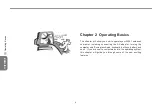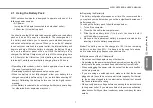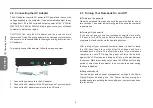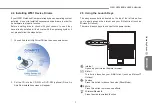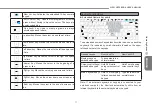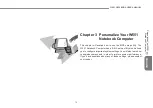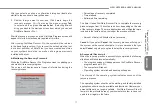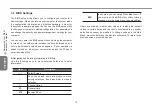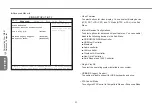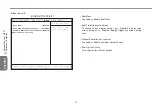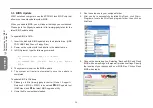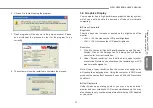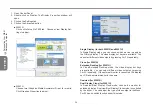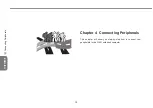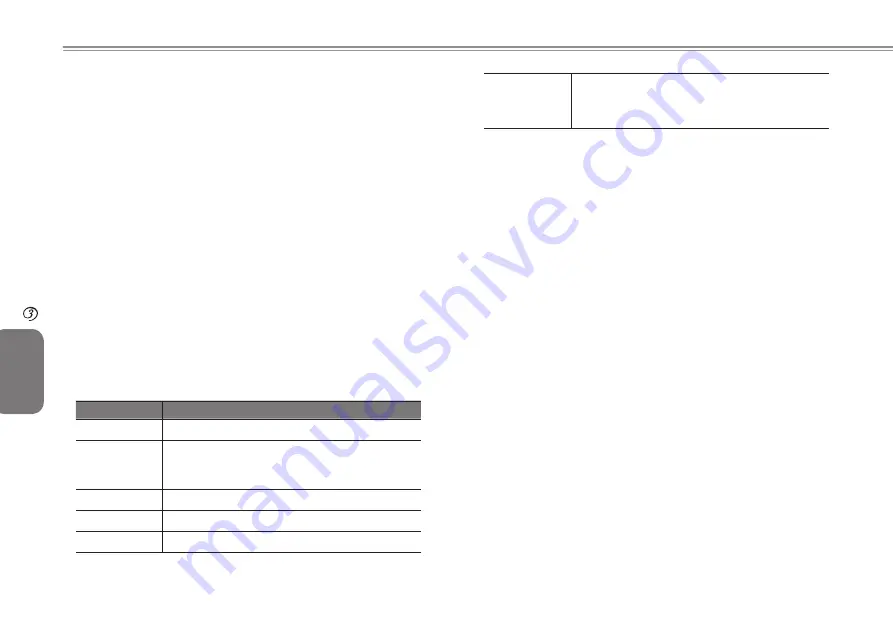
19
18
ENGLISH
19
18
3.2 BIOS Settings
The BIOS setup utility allows you to configure your computer’s
basic settings. When you turn on your computer, the system reads
the configuration information and initializes hardware in order for
the system to operate properly. You can use the BIOS setup utility
to change your computer’s start-up configuration. For example, you
can change the security and power management settings for your
computer.
You can only enter the BIOS setup utility only when the computer
is turned on, in another word, between the time it’s turned on and
before the Windows splash screen appears. If your computer is
already turned on, reboot your computer and press the F2 key to
enter the setup utility.
►Navigating and Entering Information in BIOS◄
Use the following keys to move between fields and to enter
information:
Item
Description
←→
Select Screen
↑↓
Push the up and down arrow keys to move
among selections, then press Enter to make a
selection.
+ -
Change Option
F1
General Help
F10
Save and Exit
ESC
In any area, you can simply Press
Esc
to exit. If
you wish to exit the BIOS utility without saving
changes, go to the main menu, then press
Esc
.
Users are allowed to enter new values to replace the default
values in certain fields, and the rest is considered to be system
defaults and cannot be modified. To change settings in the Main
Menu, press the Enter key to enter into submenus. To return to the
previous screen, press the Esc key.
Personalize
Your W551
Notebook Computer