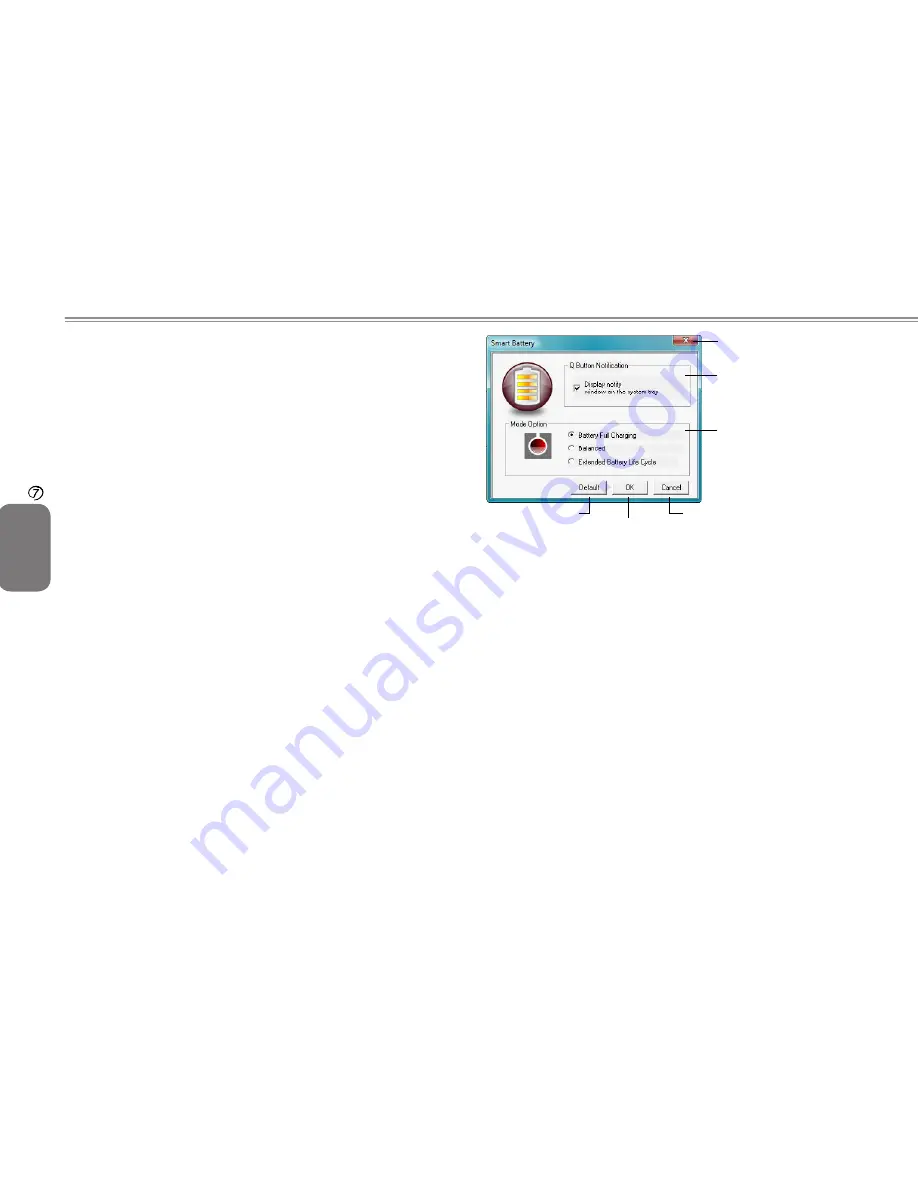
36
ENGLISH
Software Description & Button Definition
36
7.1 Q-Charging Button with Smart Battery Soft-
ware
§
The Q-Charging button and Smart Battery software let the user
determine how much the battery is charged when connected to
AC power.
7.1.1 Installing the Software
You must have Administrator’s rights to install the software. Double
click setup.exe in the root directory on the CD-ROM to begin
installation. Once installation is complete, the system will restart
automatically. The software will be loaded automatically upon
reboot.
7.1.2 Using the Software
Before you can use the Q-Charging button, you must first configure
the Smart Battery software. You can access the software via the
Control Panel:
1. Click Start > Settings > Control Panel.
2. Double click the Smart Battery icon. The main screen appears:
v
Check to display the smart battery
icon in the system tray
Click to close
window
Click to apply
default settings
Click to apply
changes and
close window
Click to close
window without
saving changes
Check the battery charging mode you require:
Battery Full Charging
: The battery is charged
to full capacity when connected to AC power.
The Q-Charging button is disabled.
Balanced
: The battery is charged up to 75% of
its capacity.
Extended Battery Life Cycle
: The battery is
charged up to 50% of its capacity.
7.1.3 Using the Q-Charging Button
Press the Q-Charging button to begin charging the battery to
its maximum capacity. By pressing the Q-Charging button, you
override any settings made in the Smart Battery software.
When you press the Q-Charging button, a pop-up message will
appear ‘Charging in progress. Avoid disconnecting AC adaptor’.
DO NOT disconnect the AC adaptor, as this may cause irreversible
damage to your battery and laptop.
Summary of Contents for W468N
Page 24: ...14 ENGLISH Caring for Your Notebook 14 Chapter 3 Caring for Your Notebook ...
Page 28: ...18 ENGLISH Peripherals 18 Chapter 4 Peripherals ...
Page 31: ...W468N Notebook User s Manual ENGLISH 21 The Battery Chapter 5 The Battery ...
Page 48: ...38 ENGLISH Specifications 38 Appendix A Specifications ...
























