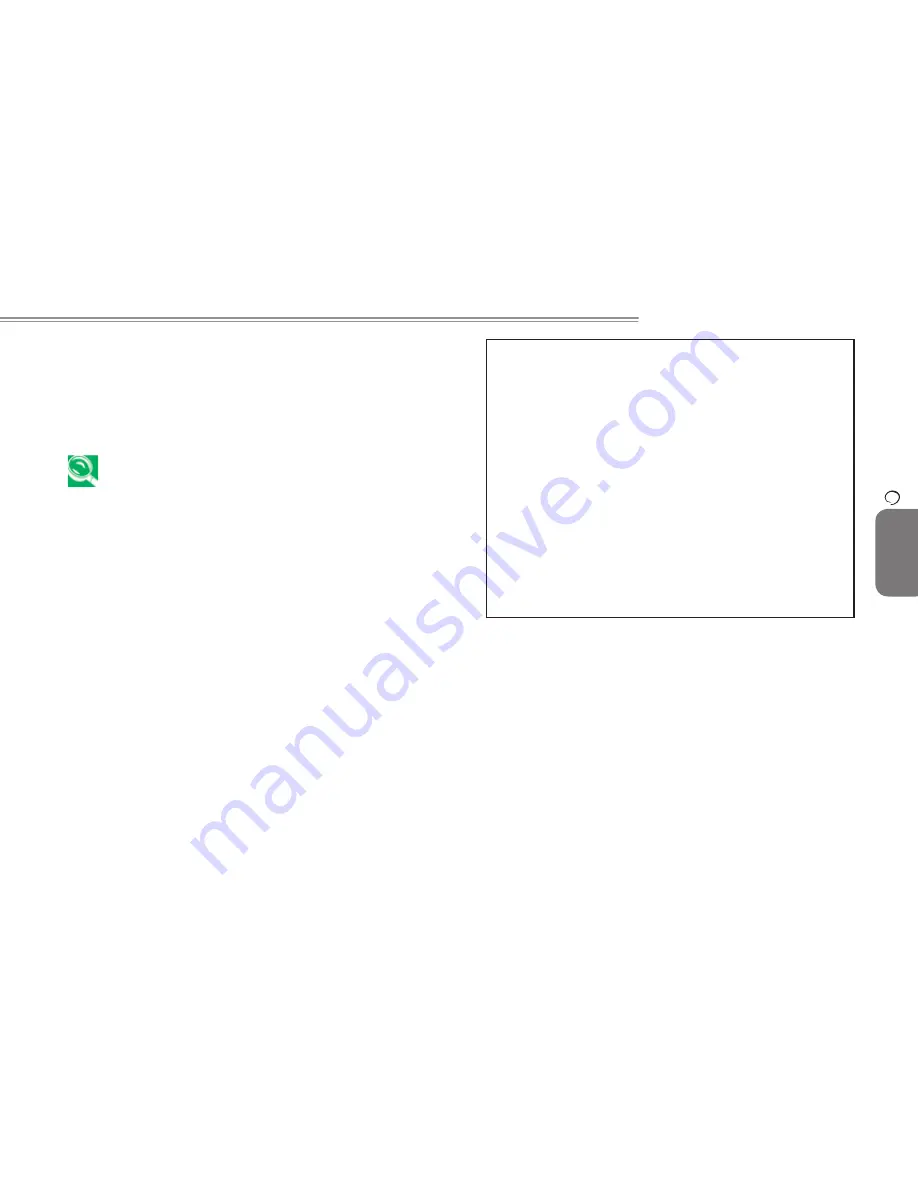
26
26
W468N Notebook User's Manual
ENGLISH
27
The BIOS Setup Program
6
§
You have set up the computer for the first time and you got a
message stating that you should run the BIOS Setup program.
§
You want to redefine the communication ports to prevent any
conflicts.
§
You want to change the password or make other changes to
the security setup.
The few examples listed above are by no means a
complete list.
6.2.1 Accessing the BIOS Setup Program
To access the BIOS Setup program, press the [F2] key as soon as
the computer starts up and you see the Phoenix BIOS screen.
PhoenixBIOS Setup Utility
Main
Advanced
Security
TPM State(*)
Boot
Exit
Item Specific Help
System Time:
[19:34:35]
<Tab>, <Shift-Tab>,
or <Enter> selects
field.
System Date:
[01�01�2005]
Hard Disk:
Hard Disk Model Name
Quiet Boot:
[Enabled]
System Memory:
640 KB
Extended Memory:
1022 MB
2 MB
MB
BIOS Version::
XXXXX
Language::
[English (US)]
F1 Help
↑↓
Select Item F5�F6 Change Values F9 Setup Defaults
Esc Exit
←→
Select Menu Enter Select
Sub-Menu F10 Save and Exit
The Menu Bar
The top of the Setup screen has a menu bar with the following
selections:
Main
Allows the user to configure standard IBM PC AT
system parameters.
Advanced
Allows the user to configure advanced system
settings.
Security
Allows the user to configure security system settings.
TPM State
Allows the user to configure TPM settings.
Boot
Allows the user to specify the order in which the
notebook is to check for a device to boot the system.
Summary of Contents for W468N
Page 24: ...14 ENGLISH Caring for Your Notebook 14 Chapter 3 Caring for Your Notebook ...
Page 28: ...18 ENGLISH Peripherals 18 Chapter 4 Peripherals ...
Page 31: ...W468N Notebook User s Manual ENGLISH 21 The Battery Chapter 5 The Battery ...
Page 48: ...38 ENGLISH Specifications 38 Appendix A Specifications ...






























