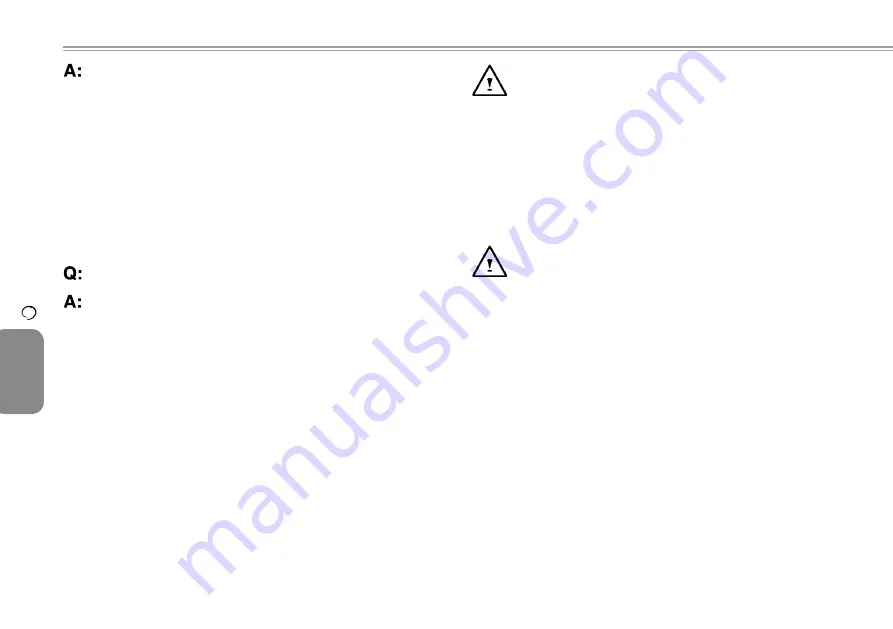
31
30
ENGLISH
Troubleshooting
6
31
30
If your computer is without power (i.e. unplug the computer
power source from the power outlet and remove the battery
pack from it) for over 45 days, you would lose the information
stored in CMOS.
Please follow the steps below to reconfigure your CMOS
settings:
1. Press F2 to enter into the BIOS setup utility.
2. Select "Load Optional Defaults?". When you see the
following prompt, choose <OK> and then press <Enter>.
3. Select "Save Changes and Exit", select <OK> and press
<Enter> to restart your computer.
How to unplug or eject devices?
1. In the notification area next to your task bar, double-click
the Safe Removal icon. Safe Removal displays a list of
Plug and Play devices that support safe removal and that
are currently attached to the system.
If you do not see the Safe Removal icon, your device
does not supports safe removal, and you cannot unplug
or eject your device using Safe Removal.
2. In Safely Remove Hardware, in the list of devices, select
the device that you want to unplug or eject, and then click
Stop. This tells the system that you will be unplugging or
ejecting the device.
3. In Stop a Hardware device, click OK.
A notification appears stating that it is now safe to unplug
or eject the device.
Caution
•
Unplugging or ejecting a device that supports safe
removal without first using the Safe Removal application
to warn the system can cause data to be lost or your
system to become unstable. For example, if a device is
unplugged during a data transfer, data loss is likely. If you
use Safe Removal, however, you can warn the system
before you unplug or eject a device, preventing possible
loss of data.
Note
•
For removable storage devices that can safely be
removed while the system is on, the system disables
write caching by default. It does this so the devices can
be removed without loss of data. When write caching
is disabled, however, the system will likely experience
slower performance, so be sure to enable write caching
when you have finished removing the device.
Summary of Contents for U60 Ultra Mobile PC
Page 1: ...Ultra Mobile PC User s Guide Model U60 First Edition August 2007 ...
Page 4: ...IV ENGLISH IV ...
Page 14: ...10 ENGLISH Battery 10 Chapter 2 Battery ...
Page 22: ...18 ENGLISH The BAY Module Connector 18 Chapter 4 The BAY Module Connector ...
Page 26: ...22 ENGLISH Using the BIOS Setup Utility 22 Chapter 5 Using the BIOS Setup Utility ...
Page 28: ...24 ENGLISH Using the BIOS Setup Utility 24 The Main Menu Figure 5 1 Advanced Menu Figure 5 2 ...
Page 44: ...40 ENGLISH Recovery Update Notices 40 Appendix B Recovery Update Notices ...





























