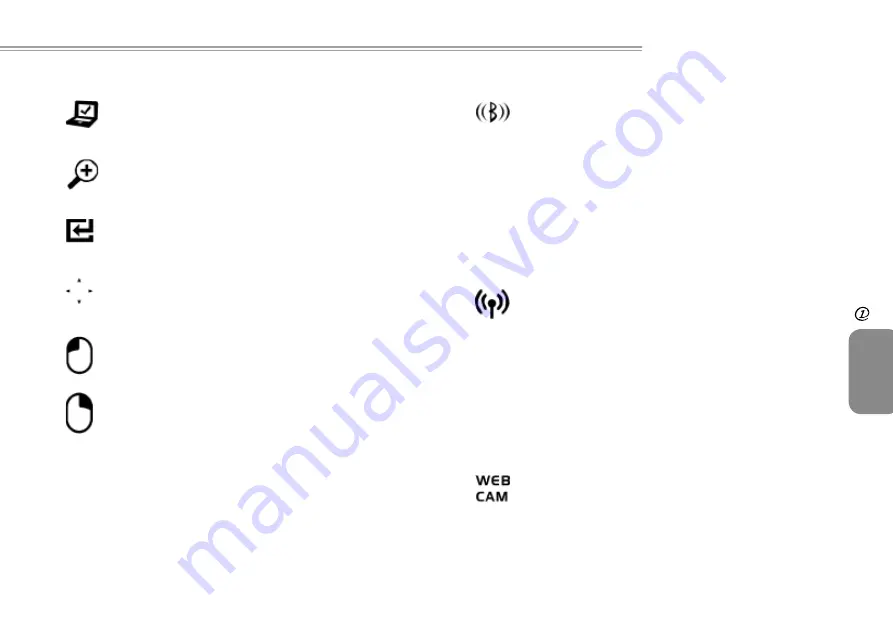
7
6
7
6
U60 Ultra Mobile PC User’s Guide
ENGLISH
Before
You Begin
1.5 The Six System Buttons
The Mobility Center Button
Press this button to enter into the menu of optimized
mobility setting.
The Zoom-In
Button
Press this button to change the screen resolution
(800x480, 1024x600, 1280x768) .
The
Enter
Button
Press this button to start the hand writing software
application.
The
Scroll
Button
Press this button to emulate the functions of these four
"
f
", "
g
", "
h
", and "
i
" keycaps.
The
Left
Mouse
Button
Press this button to emulate the left mouse function.
The
Right
Mouse
Button
Press this button to emulate the right mouse function.
Note:
The
Six
System
Buttons
are located on the left side of
the LCD display. For exact location, please refer to the
Top
View
diagram in
Chapter 1.2
.
1.6 The Four Communication Buttons
The Bluetooth Button
Press this button to power on and power off the
Bluetooth
®
module. Powering on the
Bluetooth
®
by
pressing this button does not automatically activate the
Bluetooth
®
function. After powering on, you need to
activate the
Bluetooth
®
function through Windows™.
The main purpose of this button is to provide you a quick
way to turn off the power of
Bluetooth
®
when entering
venues like airplanes, airports, and hospitals where the
usage of
Bluetooth
®
is prohibited or not advisable.
The Wireless LAN Button
Press this button to power on and power off the
Wireless
LAN
module. Powering on the
Wireless
LAN
by
pressing this button does not automatically activate the
Wireless
LAN
function. After powering on, you need to
activate the
Wireless
LAN
function through Windows™.
The main purpose of this button is to provide you a quick
way to turn off the power of
Wireless
LAN
when entering
venues like airplanes, airports, and hospitals where the
usage of
Wireless
LAN
is prohibited or not advisable.
The Web Cam Button
Press this button to power on and power off the
Web
Cam
module. After powering on the
Web Cam
, you
need to activate its function through Windows™.
Summary of Contents for U60 Ultra Mobile PC
Page 1: ...Ultra Mobile PC User s Guide Model U60 First Edition August 2007 ...
Page 4: ...IV ENGLISH IV ...
Page 14: ...10 ENGLISH Battery 10 Chapter 2 Battery ...
Page 22: ...18 ENGLISH The BAY Module Connector 18 Chapter 4 The BAY Module Connector ...
Page 26: ...22 ENGLISH Using the BIOS Setup Utility 22 Chapter 5 Using the BIOS Setup Utility ...
Page 28: ...24 ENGLISH Using the BIOS Setup Utility 24 The Main Menu Figure 5 1 Advanced Menu Figure 5 2 ...
Page 44: ...40 ENGLISH Recovery Update Notices 40 Appendix B Recovery Update Notices ...


























