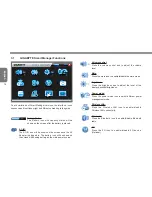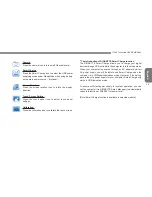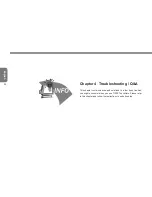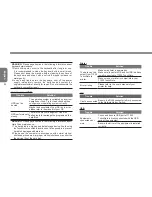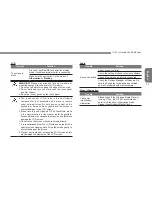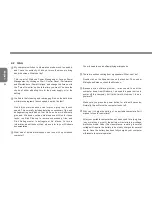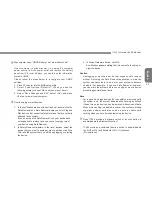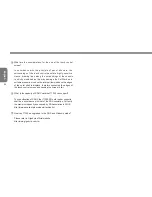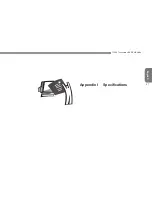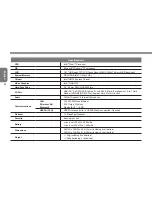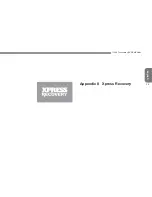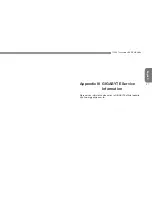English
30
GIGABYTE Xpress Recovery
System Recovery - Restore your T1000 Operating System
The hard drive of the T1000 has a hidden partition that contains
a full backup image of the operating system that can be used to
recover the system in the event that something happens to the
operating system.
If the hard drive is removed or the partition deleted, the
recover options will no longer be available and a recovery
service will be needed.
Launch System Recovery
The System Recover feature is part of the notebook installation and
it ships preset from the factory. The Options menu allows you to
launch the Windows Recovery tool to reinstall the operating system
to factory defaults.
Below will briefly describe how to launch the Recovery Tool and to
get the recovery started.
1. Turn off or restart the Notebook.
2. Turn the notebook on and press and hold the F9 key to launch
the tool.
3. The recovery window will open
and give you the option to
“Recovery” in the toolbar. You
will be prompted if you want to
recovery. Click on “Recovery” to
begin the repair if you do.
4. The "Recovering" Window will
open and begin the recovery.
5. Once it is complete you will be
prompted to reboot the notebook.
Summary of Contents for TouchNote T1000
Page 7: ...English T1000 TouchNote USER S MANUAL VI...
Page 10: ...English IX...
Page 23: ...English T1000 TouchNote USER S MANUAL 13 Chapter 2 Battery...
Page 27: ...English T1000 TouchNote USER S MANUAL 17 Chapter 3 GIGABYTE Smart Manager...
Page 37: ...English T1000 TouchNote USER S MANUAL 27 Appendix I Specifications...
Page 39: ...English T1000 TouchNote USER S MANUAL 29 Appendix II Xpress Recovery...