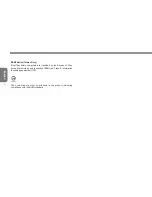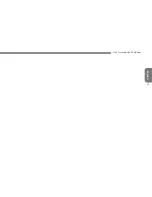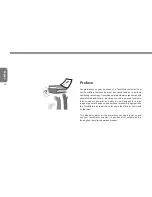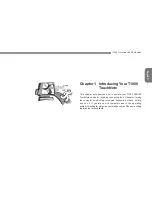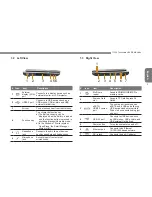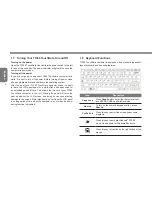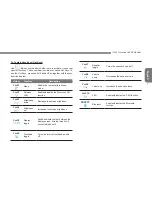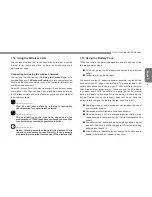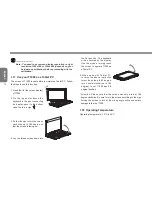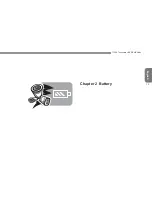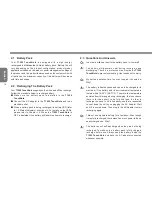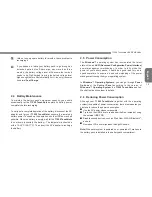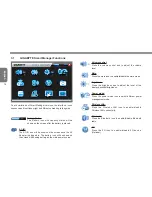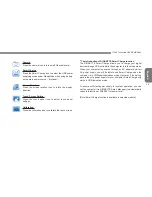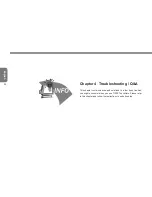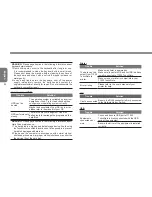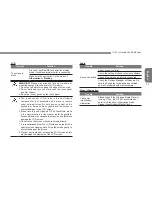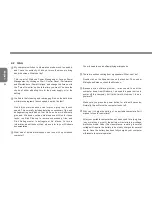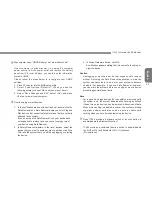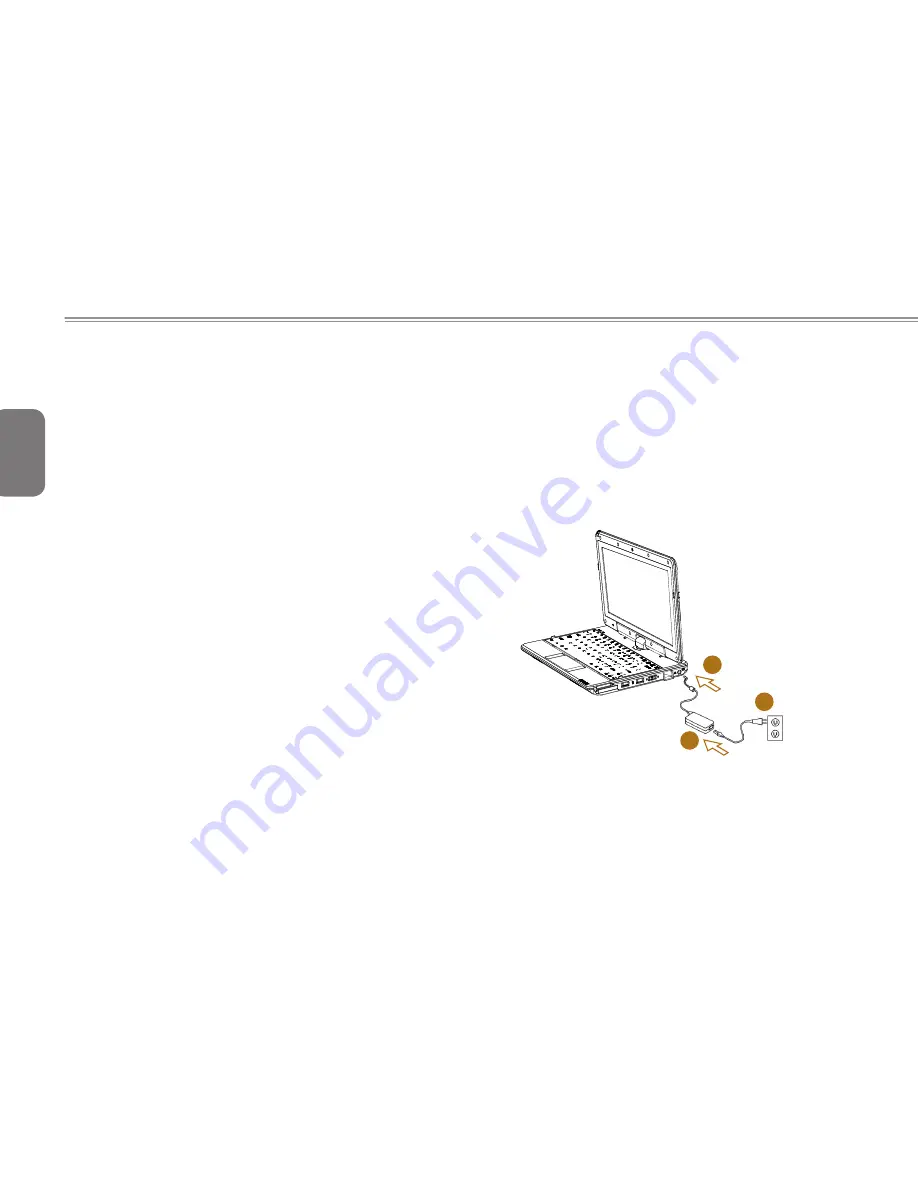
English
10
Replacing the Battery
The battery will gradually weaken over time. We recommend that
you replace your battery when you notice a significant decrease of
battery capacity.
To change the battery pack, follow the steps below:
1. Turn off the computer.
2. Close the lid and flip the computer over.
3. Slide the battery latch. Continue to hold it until the battery is
removed.
4. Make sure the replacement battery is properly oriented before
inserting it into the battery compartment.
Maintenance of the AC Adapter
Do not connect the adapter to any other device.
Do not step on the power cord or place heavy objects on top of it.
Carefully route the power cord and keep cables away from all traffic.
When unplugging the power cord, do not pull on the cord itself but on
the plug instead.
If you are using an extension cord, make sure that the devices
plugged onto the cord do not exceed its total capacity. Furthermore,
the devices plugged into the electrical outlet shall not exceed the fuse’
s total ampere rating.
Please verify power voltage before connecting the electrical cord to
the power outlet. If you are uncertain of its power specification, please
consult with your local vendors or power company for more details.
1.14 Connecting the AC Adapter
The AC adapter converts AC power to DC power and reduces the
voltage supplied to the computer. It can automatically adjust to
any voltage from 100 to 240 volts and outputs power at 12V/19V,
allowing you to use your T1000 TouchNote computer in almost any
region.
CAUTION: Use only the AC adapter and the power cord we
recommend. Using the wrong adapter may damage your computer.
We assume no responsibilities for damages arising from misuse of
AC adapters.
1
3
2
To properly connect the adapter, follow the steps as below:
1. Connect the power cord to the AC adapter.
2. Connect the AC adapter to the DC power port of your computer.
3. Connect the AC adapter power cord to an AC outlet.
Summary of Contents for TouchNote T1000
Page 7: ...English T1000 TouchNote USER S MANUAL VI...
Page 10: ...English IX...
Page 23: ...English T1000 TouchNote USER S MANUAL 13 Chapter 2 Battery...
Page 27: ...English T1000 TouchNote USER S MANUAL 17 Chapter 3 GIGABYTE Smart Manager...
Page 37: ...English T1000 TouchNote USER S MANUAL 27 Appendix I Specifications...
Page 39: ...English T1000 TouchNote USER S MANUAL 29 Appendix II Xpress Recovery...