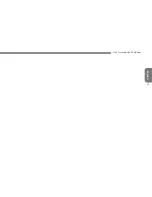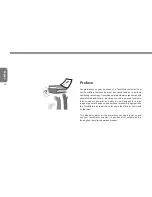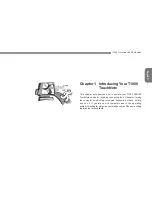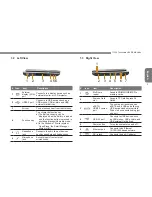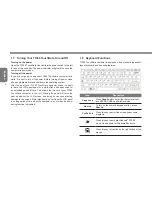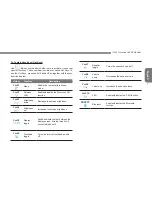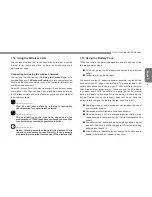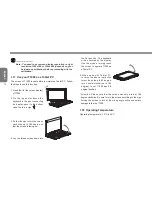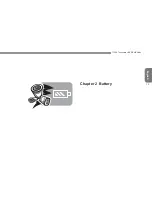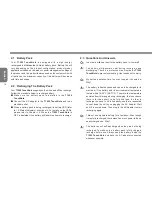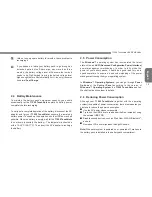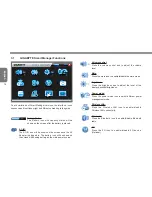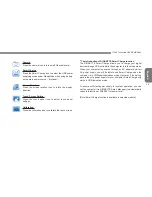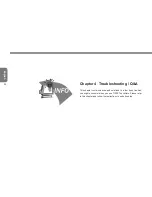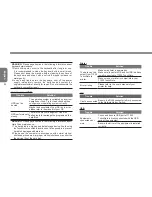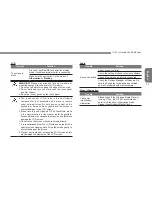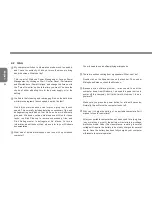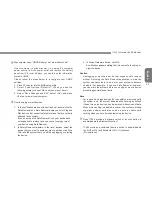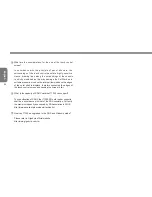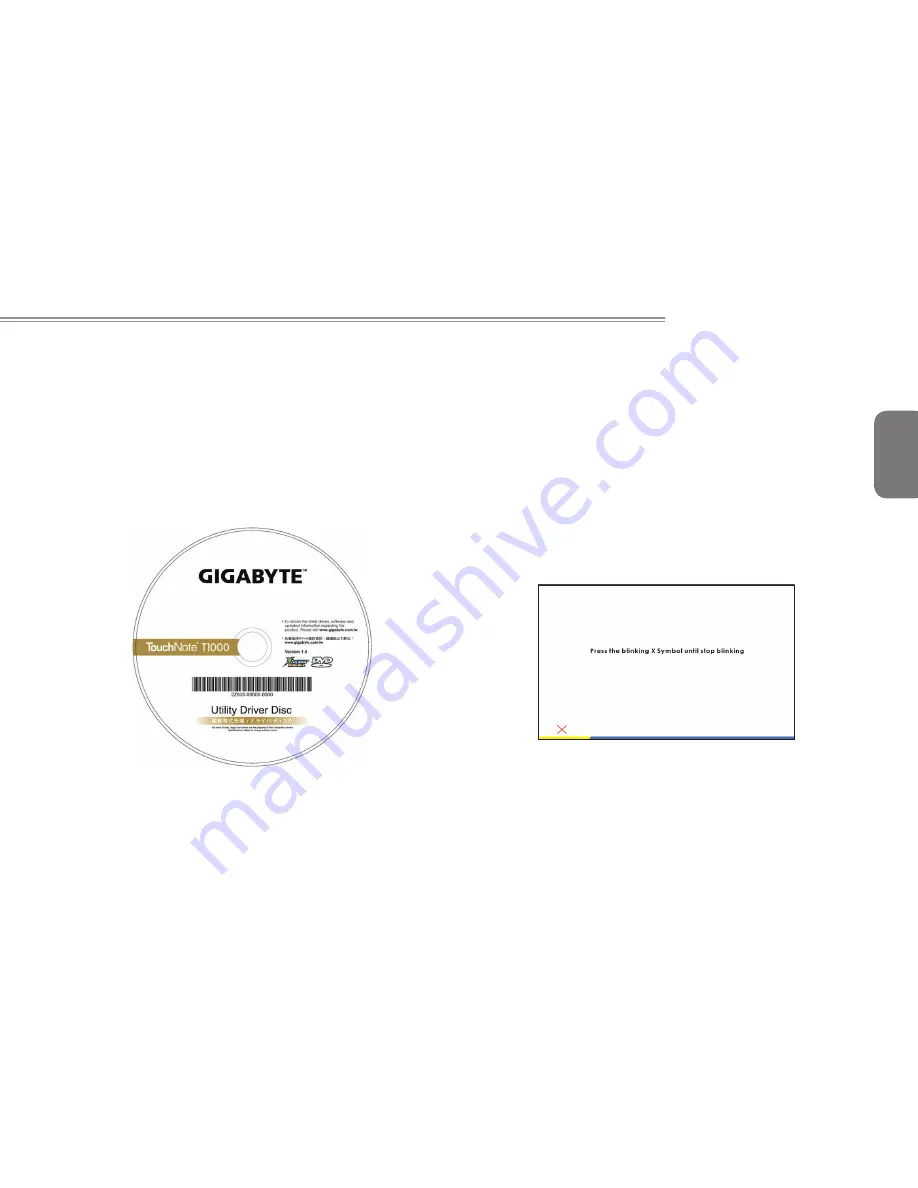
English
T1000 TouchNote USER’S MANUAL
11
1.15 Installing T1000 Device Drivers
If your T1000 TouchNote Computer already has an operating
system installed, it is best to install all necessary device drivers in
order for the hardware to properly function.
Before installing drivers, check with your vendors to see if they have
already installed all the drivers with the operating system, if not,
please follow the steps below:
1. You can find the Utility Driver CD like the one shown below:
2. Place the CD into external CD RW or DVD RW Drive.An Auto
Run installation screen will appear.
1.16 Touch Screen Calibration
The stylus pen together with the system touch-screen LCD display
provides you a touch-screen operation by emulating the industry
standard mouse left click. Below are the two conditions that you
need to calibrate your touch-screen.
• The first time Windows is installed and boot up. The active cursor
is shifted; not exactly the same position where the stylus pen tip is
tapped.
• Periodically when you find the active cursor is shifted away from
the screen position where the stylus pen tip is tapped.
To calibrate the touch-screen, please select the Calibrate function in
Smart Manager. (Please refer to Chapter 3 for more information)
Summary of Contents for TouchNote T1000
Page 7: ...English T1000 TouchNote USER S MANUAL VI...
Page 10: ...English IX...
Page 23: ...English T1000 TouchNote USER S MANUAL 13 Chapter 2 Battery...
Page 27: ...English T1000 TouchNote USER S MANUAL 17 Chapter 3 GIGABYTE Smart Manager...
Page 37: ...English T1000 TouchNote USER S MANUAL 27 Appendix I Specifications...
Page 39: ...English T1000 TouchNote USER S MANUAL 29 Appendix II Xpress Recovery...