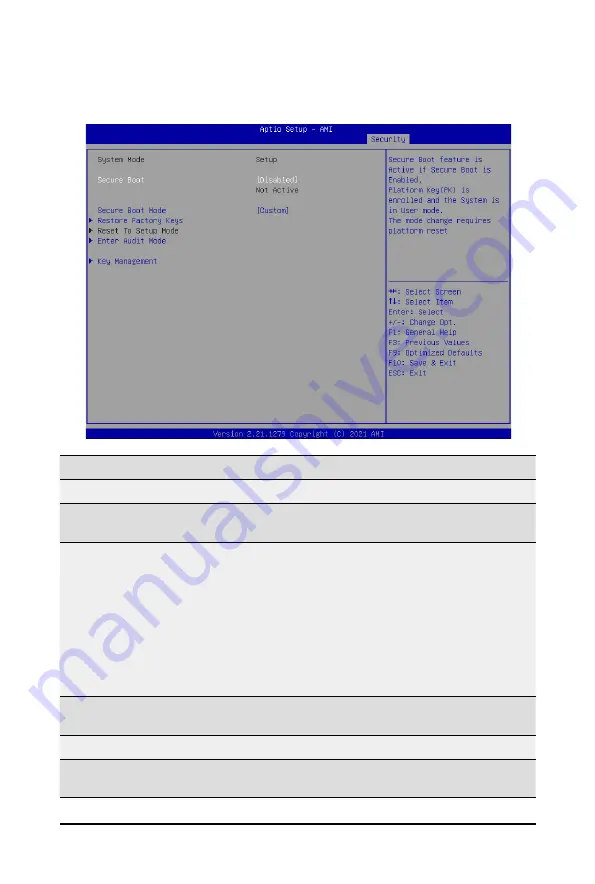
BIOS Setup
- 126 -
5-7-1 Secure Boot
The Secure Boot submenu is applicable when your device is installed the Windows
®
8 (or above) operating
system.
(Note) Advanced items prompt when this item is set to
Custom
.
Parameter
Description
System Mode
Displays if the system is in User mode or Setup mode.
Secure Boot
Enable/ Disable the Secure Boot function.
Options avaiable:Enabled/Disabled. Default setting is
Disabled
.
Secure Boot Mode
(Note)
Secure Boot requires all the applications that are running during the
booting process to be pre-signed with valid digital certificates. This way,
the system knows all files being loaded before Windows loads to the login
screen have not been tampered with.
When set to Standard, it will automatically load the Secure Boot keys
form the BIOS databases.
When set to Custom, you can customize the Secure Boot settings and
manually load its keys from the BIOS database.
Options available: Standard/Custom. Default setting is
Standard
.
Restore Factory Keys
Forces the system to user mode and installs factury default Secure Boot
key database.
Reset to Setup Mode
(Note)
Enter Audit Mode
Enter Audit Mode workflow. Transitions from User to Audit.
Mode will result in erasing of PK variable.
Summary of Contents for T181-Z70
Page 1: ...T181 Z70 AMD EPYC 7003 server rack 1U 4 x GPU Card Slots User Manual Rev B00...
Page 37: ...37 System Hardware Installation 7 No Suggest Cable No Suggest Cable 7 HDD Backplane SATA Cable...
Page 40: ...System Hardware Installation 40 This page intentionally left blank...
Page 48: ...BIOS Setup 48 When Boot Mode Select is set to Legacy in the Boot Boot Mode Select section...
Page 59: ...59 BIOS Setup 5 2 8 PCI Subsystem Settings...
Page 70: ...BIOS Setup 70 5 2 17 Intel R Ethernet Controller X550...
Page 134: ...BIOS Setup 134 This page intentionally left blank...























