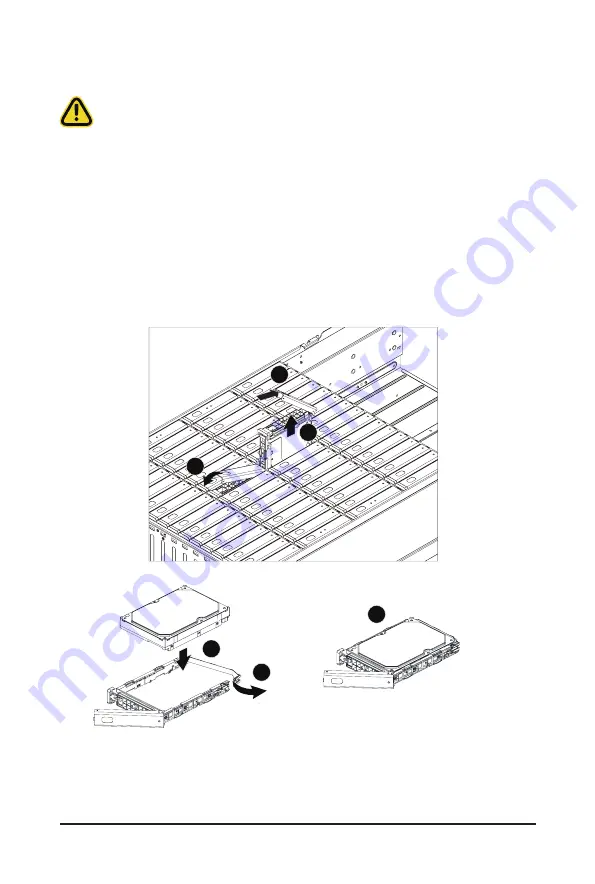
System Hardware Installation
- 36 -
3-8 Removing and Installing the Hard Disk Drive
Read the following guidelines before you begin to install the hard disk drive:
• Take note of the HDD tray orientation before sliding it out.
• The tray will not fit back into the bay if it is inserted incorrectly.
• Make sure that the hard disk drive is connected to the connector on the backplane.
Follow these instructions to install a 3.5" hard disk drive:
1. Press the release button.
2. Extend the locking lever.
3. Pull the locking lever in the direction indicated to remove the 3.5" HDD tray.
4. Open the sides of the HDD tray in the direction indicated.
5. Install the hard disk drive into the HDD tray.
6. Push the sides of the HDD tray back in the direction indicated to secure the hard disk drive in place.
7. Reinsert the HDD tray into the slot and close the locking lever.
2
3
1
4
5
6
Summary of Contents for S461-3T0
Page 1: ...S461 3T0 4U 60 Bay Dual Processors Storage Server User Manual Rev 1 0 ...
Page 10: ... 10 This page intentionally left blank ...
Page 13: ... 13 Hardware Installation ...
Page 16: ... 16 Hardware Installation 1 3 System Block Diagram ...
Page 20: ...System Appearance 20 ...
Page 35: ... 35 System Hardware Installation 3 4 6 5 ...
Page 42: ...This page intentionally left blank ...
Page 46: ... 46 Motherboard Components This page intentionally left blank ...
Page 66: ...BIOS Setup 66 5 2 11 Intel R I210 Gigabit Network Connection ...
Page 68: ...BIOS Setup 68 5 2 12 VLAN Configuration ...






























