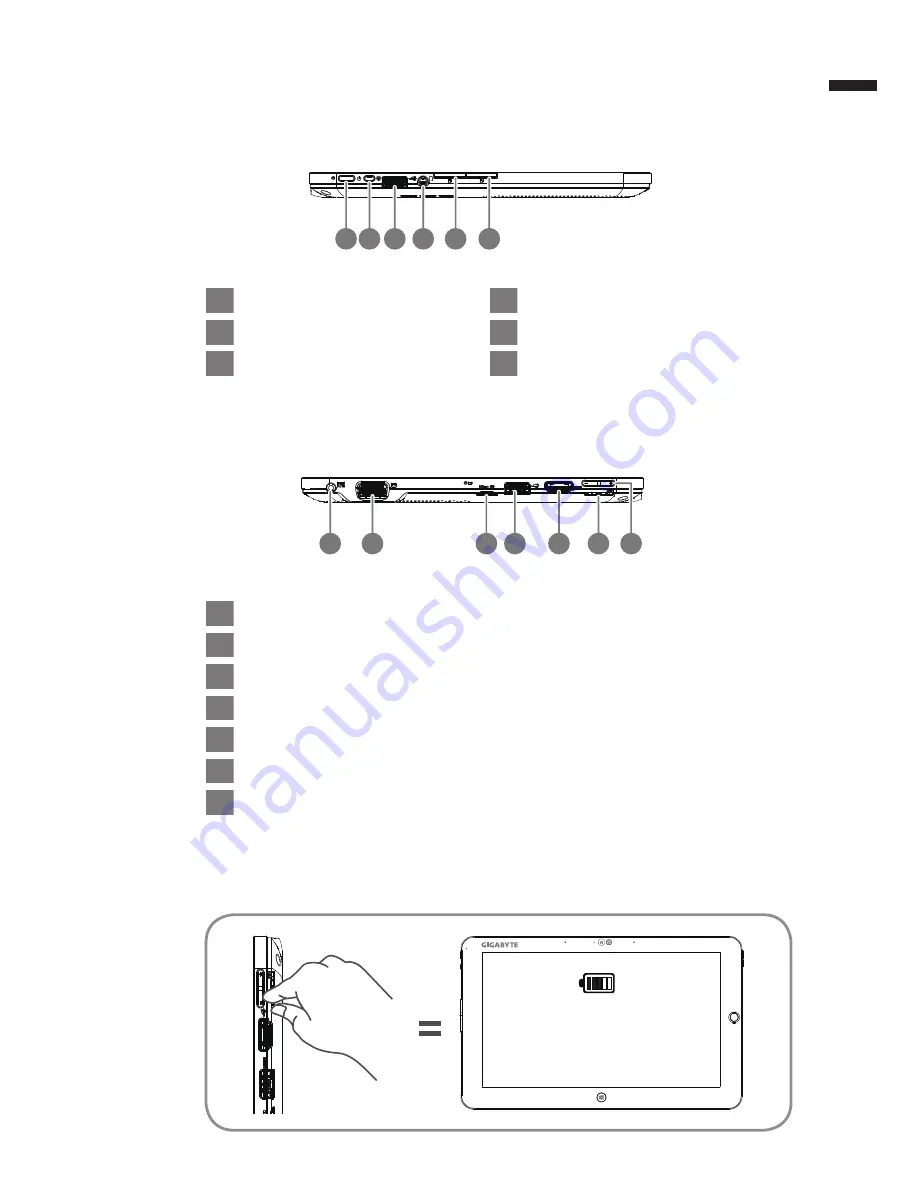
English
3
Left View
1
3 4
5
6
2
Tip:
Press the "-" volume button when the computer is off and the display will indicate the
battery capacity status.
Main Battery
1
DC-in
2
D-sub (VGA) Port
3
Micro SD Card Reader
4
USB Port
5
HDMI Port
6
SIM Card Slot
7
Volume Control Key
1
Power Button
2
Rotation Lock Button
3
USB Port
4
Headphone-in
5
Left Button of Mouse
6
Right Button of Mouse
Press "
+
" or "
-
"
to control volume.
● Press and release the Power button to
turn on the operation system. Press "
+
"
to enter into GIGABYTE BIOS Setup
Utility. USB Keyboard is recomended to
use for setting up BIOS functions under
GIGABYTE BIOS Setup Utility.
● Press and release the Power button
to turn on the operation system. Press
"
-
"
to enter into GIGABYTE System
Recovery. Use Directing Hot Key to
operate GIGABYTE Smart Recovery.
Right View
1
3 4
5
6
2
7





























