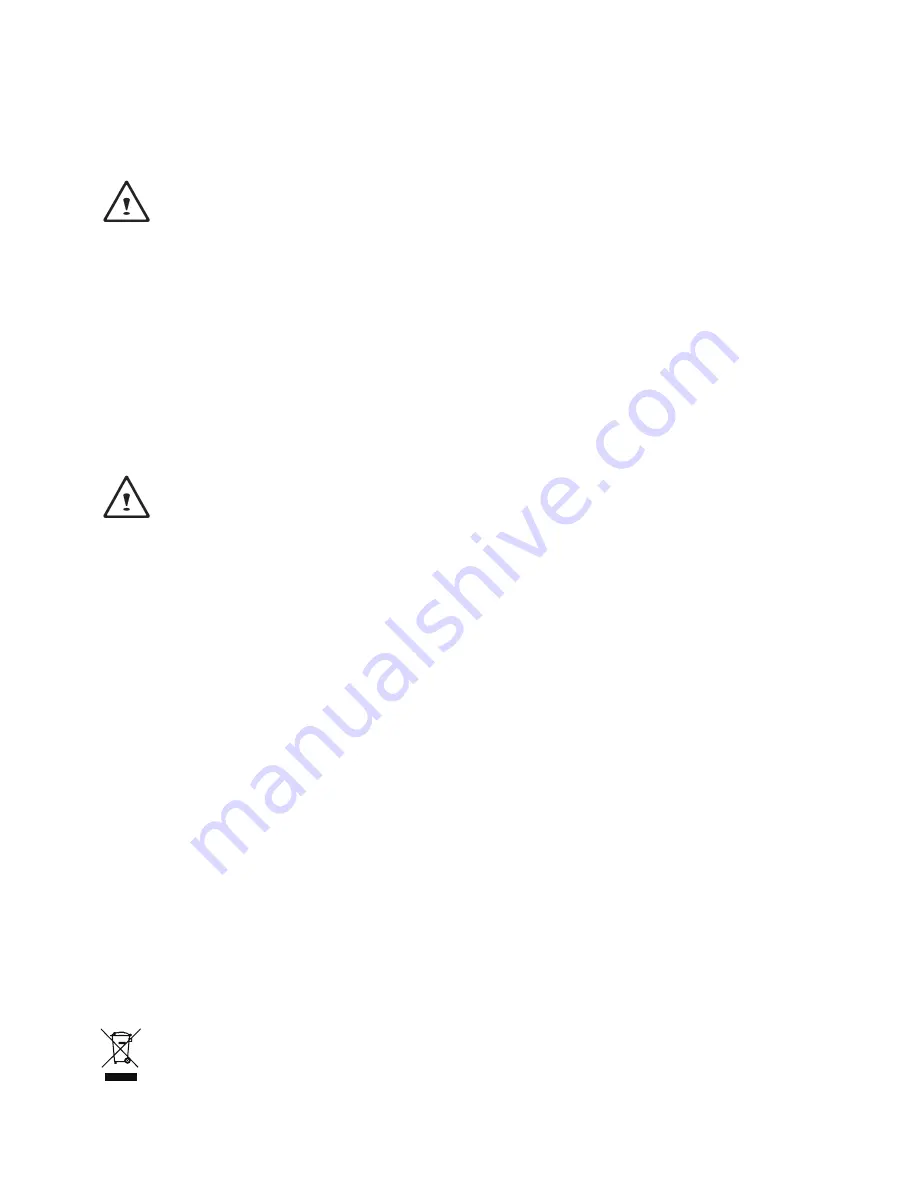
Low Battery State :
When the battery level is low, a notification message appears. If you do not respond to the low battery
message, the battery continues to discharge until it is too low to operate. When this happens, your Slat PC
goes into Suspend mode. There is no guarantee your data will be saved once the Slat PC reaches this point.
CAUTION: To protect your Slat PC from damage, use only the power adapter that came with it
because each power adapter has its own power output rating.
Once your Slat PC goes into suspend mode as a result of a dead battery, you will be unable to resume
operation until you provide a source of power either from an adapter or a charged battery. Once you have
provided power, you can press the Suspend/ Resume button to resume operation. In Suspend mode, your
data is maintained for some time, but if a power source is not provided promptly, the power indicator stops
flashing and then goes out, in which case you have lost the data that was not saved. Once you provide
power, you can continue to use your computer while an adapter charges the battery.
Storage :
● Charge or discharge the battery to approximately 50% of capacity before storage.
● Charge the battery to approximately 50% of capacity at least once every three months.
● Remove the battery and store it separately from the Slat PC.
● Store the battery at temperatures between 5°C and 20°C (41°F and 68°F).
CAUTION: The battery self-discharges during storage. Higher temperatures (above 20°C or
68°F) reduce the battery storage life.
Handling Precautions :
● Do not disassemble, crush, or puncture a battery.
● Do not short the external contacts on a battery.
● Do not dispose of a battery in fire or water.
● Do not expose a battery to temperatures above 60°C (140°F).
● Keep the battery away from children.
● Avoid exposing the battery to excessive shock or vibration.
● Do not use a damaged battery.
● If a battery pack has leaking fluids, do not touch any fluids. Dispose of a leaking battery pack (see
Disposal and Recycling section ).In case of eye contact with fluid, do not rub eyes. Immediately flush eyes
thoroughly with water for at least 15 minutes, lifting upper and lower lids, until no evidence of the fluid
remains. Seek medical attention.
Transportation :
Always check all applicable local, national, and international regulations before transporting a Lithium-Ion
battery. Transporting an end-of-life, damaged, or recalled battery may, in certain cases, be specifically limited
or prohibited.
Disposal and Recycling :
Lithium-Ion batteries are subject to disposal and recycling regulations that vary by country and region. Always
check and follow your applicable regulations before disposing of any battery. Contact your local battery
recycling organization. Many countries prohibit the disposal of waste electronic equipment in standard waste
receptacles. Place only discharged batteries in a battery collection container. Use electrical tape or other
approved covering over the battery connection points to prevent short circuits.
The symbol of the crossed out wheeled bin indicates that the product (electrical and electronic
equipment)should not be placed in municipal waste. Please check local regulations for disposal of
electronic products.





























