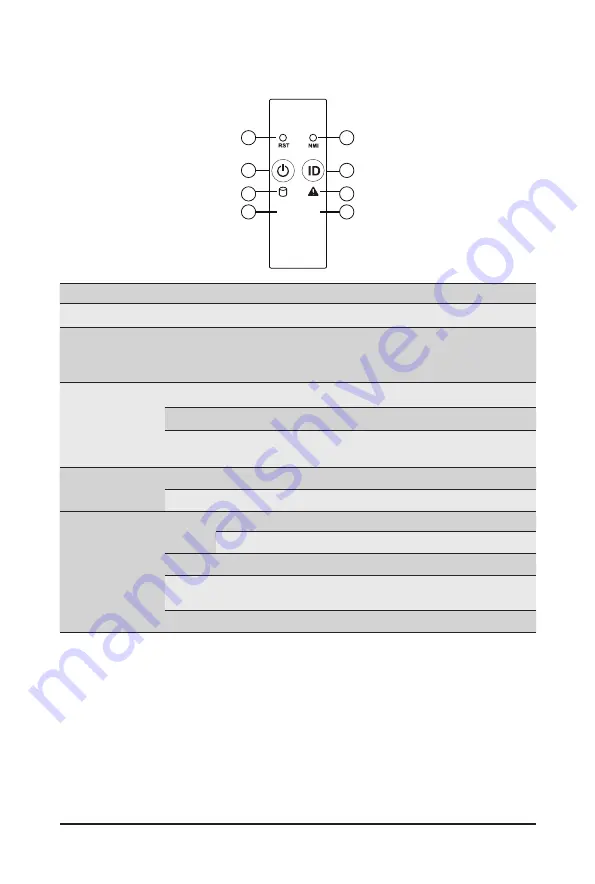
- 19 -
System Appearance
2-3 Front Panel LED and Buttons
No. Name
Color
Status
Description
1.
Reset Button
--
--
Press this button to reset the system.
2.
NMI button
--
--
Press this button for the server to generate a NMI to the
processor. If multiple-bit ECC errors occur, the server will
effectively be halted.
3.
Power button
with LED
Green
On
Indicates the system is powered on.
Green
Blink
System is in ACPI S1 state (sleep mode).
N/A
Off
• System is not powered on or in ACPI S5 state (power off)
• System is in ACPI S4 state (hibernate mode)
4.
ID Button
with LED
Blue
On
Indicates the system identification is active.
N/A
Off
Indicates the system identification is disabled.
5.
HDD Status
LED
Green
On
Indicates locating the HDD.
Blink
Indicates accessing the HDD.
Amber
On
Indicates HDD error.
Green/
Amber
Blink
Indicates HDD rebuilding.
N/A
Off
Indicates no HDD access or no HDD error.
L1
L2
1
2
4
6
8
7
5
3
Summary of Contents for R272-Z30
Page 1: ...R272 Z30 R272 Z31 R272 Z32 AMD EPYC 7003 UP Server System 2U 24 Bay User Manual Rev 1 0 ...
Page 15: ... 15 Hardware Installation 1 3 System Block Diagram ...
Page 16: ...Hardware Installation 16 ...
Page 24: ...System Appearance 24 This page intentionally left blank ...
Page 42: ...System Hardware Installation 42 HBA Card to SAS Expander Card Cable ...
Page 49: ... 49 Motherboard Components This page intentionally left blank ...
Page 56: ...BIOS Setup 56 When Boot Mode Select is set to Legacy in the Boot Boot Mode Select section ...
Page 61: ... 61 BIOS Setup 5 2 4 1 Serial Port 1 2 Configuration ...
Page 69: ... 69 BIOS Setup 5 2 8 PCI Subsystem Settings ...
Page 79: ... 79 BIOS Setup 5 2 16 Intel R I350 Gigabit Network Connection ...
Page 81: ...BIOS Setup 81 5 2 17 VLAN Configuration ...
Page 84: ... 84 BIOS Setup 5 2 19 MAC IPv6 Network Configuration ...
















































