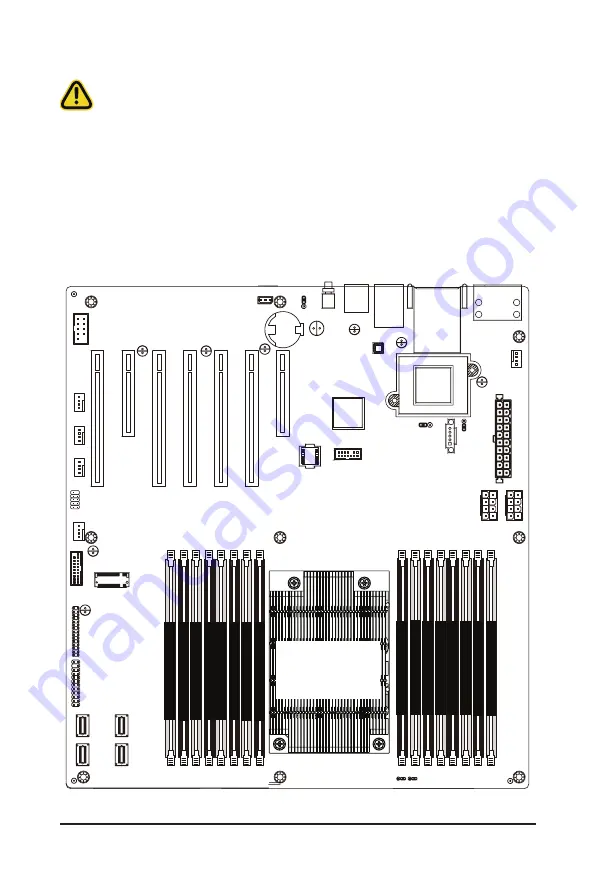
System Hardware Installation
- 27 -
3-4 Removing and Installing Memory
3-4-1
8-Channel Memory Configuration
This motherboard provides 16 DDR4 memory sockets and supports 8-Channel Technology. After the memory
is installed, the BIOS will automatically detect the specifications and capacity of the memory. Enabling Four
Channel memory mode will be four times of the original memory bandwidth.
&38
3ULPDU\
DIMM_P0_F0
DIMM_P0_F1
DIMM_P0_E
0
DIMM_P0_E
1
DIMM_P1_G1
DIMM_P1_G0
DIMM_P1_H1
DIMM_P1_H0
DIMM_P0_A
0
DIMM_P0_A
1
DIMM_P0_B
0
DIMM_P0_B
1
DIMM_P0_C
0
DIMM_P0_C
1
DIMM_P0_D0
DIMM_P0_D1
Read the following guidelines before you begin to install memory:
• Make sure that the motherboard supports the memory module. It is recommended to use
memory of the same capacity, brand, speed, and chipset.
• Always turn off the computer and unplug the power cord from the power outlet before installing
the memory to prevent hardware damage.
• Memory modules have a foolproof design. A memory module can be installed in only one
direction. If you are unable to insert the memory, switch the direction.
Summary of Contents for R271-Z31
Page 15: ...Hardware Installation 15 ...
Page 21: ...System Appearance 21 ...
Page 26: ... 26 System Hardware Installation 6 7 4 1 3 2 5 ...
Page 36: ...System Hardware Installation 36 ...
Page 40: ...Motherboard Components 40 ...
Page 63: ... 63 BIOS Setup 5 2 4 1 CPU 0 Information ...
Page 64: ...BIOS Setup 64 5 2 5 SATA Configuration ...
Page 84: ...BIOS Setup 84 5 3 1 1 Core Thread Enablement ...















































